
Is your iPhone showing only numbers and not names for contacts? Do not worry. Many people have this problem. It is annoying when you must find a contact fast. However, you can do things to fix this.
Try restarting your iPhone first. This can clear the cache and refresh the settings. Press and hold the power button until you see the power off slider. Slide the icon to turn off the phone. Then, turn on the phone by holding the power button. Check if you can now see your contacts.
Your contacts might not show if they are in the wrong group. Open the Contacts app to check this. Tap on “Groups” at the top left. Make sure you select all the groups you need. Go back to the contacts list and look for the names.
Software updates can have fixes for issues. To look for updates, open the Settings app. Go to General and tap on “Software Update.” If you find updates, download and install them. Check if your contacts show after this.
Updating your iPhone to the latest iOS can be a good step too. Updating to a newer version of the software can solve problems. Bugs from an old version usually get fixed in an update. Follow these steps to update your iOS:
You should always update your device to avoid issues. Updates can also bring new features to your phone.
You can also change your contacts directly. This is a simple fix that you can do quickly. Here is how you do it:
Changing your contacts helps not only with names. It can help you organize your contacts into groups like work or family.
iPhones are important for staying connected. However, users sometimes have trouble with their contacts. Two issues are duplicate contacts and iCloud syncing. But there are steps to fix these problems easily.
First, make sure iCloud is syncing your contacts. To check this, go to “Settings,” tap your name, and then click “iCloud.” Make sure the Contacts switch is on (green). If it is on, turn it off and on again to update the sync.
The same contacts can mix things up and make an extra mess. This makes it hard to find the people you need. To put the same contacts together in your Contacts app, first, open the app and use the search to find the same ones. When you find them, open a contact, tap “Edit,” and go down to “Link contacts.” Pick the contact you want to combine, tap “Link,” and then “Done.” Your contacts will be in one place to make things easier and cleaner.
Now you have tried the ways to fix your contact names, let us go back over what we did. We start with turning off and on your iOS device to clear stuff and make settings new again. We look if all your contacts show right. We see how updating to the newest iOS can make things better. We gave ways to change a contact, how to see if iCloud contacts are syncing right, and how to put same contacts together.
If you are still having trouble, it might be time to talk to Apple Help. But no fear! The help team is there to support you in finding a way to fix it, and maybe the trouble is something bigger than a pro needs to look at closer. They will figure out why it is not working and give you ways just for you. It is key to keep your iOS and apps new to stop troubles like this. Updates often have fixes for problems and new stuff to make your device work better. Make sure you update your device often so it works the best it can.
There has appeared a new trend of subscribing to CRM software that relies totally on…
Artificial Intelligence (AI) and machine learning applications are becoming heavily common in all industries and…
The extended workforce bring specialized skills, flexibility, and fresh perspectives that can help drive innovation…
Artificial Intelligence (AI) is a perfect mechanism for content generation in the industry. The Natual…
With Target Align’s OKR software, setting and achieving moonshot goals becomes more structured and attainable.
The deployment of Artificial Intelligence (AI) has seen rapid growth in recent years. Almost all…