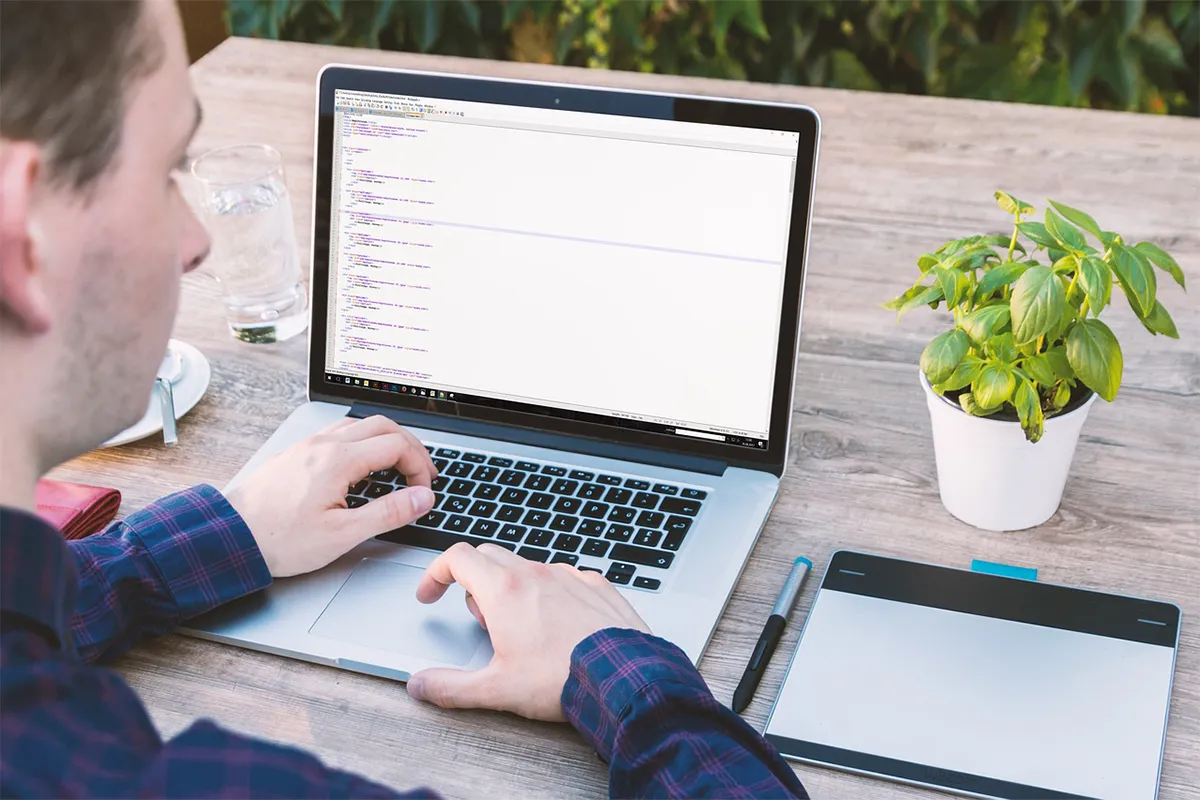If you want to send good-looking and interactive marketing emails, you should use custom HTML emails. Gmail does not let you enter HTML code in its editor now, but you can still use HTML templates. You can send custom HTML emails in Gmail, even after Gmail changes its editor. Put the HTML you made into Gmail or add an HTML editor extension.
Making and sending an HTML email is like making plans for a house. You design, adjust, preview, and then send the email. Here is an easy guide to putting HTML into Gmail:
1. Writing HTML in a text editor
Begin by writing your HTML code in a program like Notepad. Your code can have text, pictures, links, and styles. After writing, save this file as .html.
2. Preview in a web browser
See your email by opening the HTML file in a web browser. It will look like how people will see it. Change the HTML in your text program and refresh if needed.
3. Select and copy
When you like your email, select everything with Ctrl+A (Windows) or Cmd+A (Mac). Copy it with Ctrl+C (Windows) or Cmd+C (Mac). Put into Gmail
4. Paste into Gmail
Click where you want to add HTML in a new Gmail email. Press Ctrl+V on Windows or Cmd+V on Mac to put the content from the clipboard into Gmail. The HTML will look the same as it does in the browser.
5. Send the email
Add a title and people to receive the email. Then hit the send button. You have now sent an HTML email with Gmail!
This way of putting HTML into Gmail lets you send good-looking emails easily.
While you make HTML emails, it’s like making a house. You think of the house design first. Then you draw a plan. You change the plan if you need to and then you make the house. Here, you design the email’s look, make an HTML plan, look at it to check, change things if needed, and send it to people.
Using an HTML editor browser extension
A common choice to send HTML emails with Gmail is using an HTML editor extension. The HTML Editor for Gmail by cloudHQ is a popular one for Chrome. It lets you edit HTML better. The extension syncs email text within a blink of an eye.
First, go to Chrome Web Store. Look for “HTML Editor for Gmail”. Click “Add to Chrome.” Wait until it installs.
When the extension is in your browser, open Gmail. Click Compose to write an email. Next, click the HTML Editor button at the bottom right corner of the email editor. It opens a split-screen. You see your HTML code on the left and a live preview of your email on the right.
Editing in Gmail with the extension
Now, with the HTML editor extension open, begin changing your HTML code to make your email. Click on the text in the HTML code you need to change. The preview on the right updates automatically to show your email.
With an HTML editor extension, you can add images to your email directly. This helps a lot if you send emails with pictures like newsletters or new product announcements. You can make the pictures bigger or smaller for your email design.
The extension also checks your spelling. It helps make sure your email does not have spelling mistakes or typing errors.
Using an HTML editor extension is like using a brush and paper to show your creative ideas. You can design your email any way you want. You are not stuck with ready-made designs.
Limitations of using custom HTML templates
If you make a custom HTML email for Gmail, remember Gmail does not let you use your own web fonts. This is hard for companies that want their emails to look different and special.
To solve this problem, companies can put pictures in their emails that have their brand’s text style. This might help with a brand, but it can cause problems with how an email works. Some email programs do not show images.
You cannot use an image from your computer in an email to someone else. You must use images from the web. You can use images from your site, a shared Google Drive, or online sites like Imgur.
You should use images and text together in your email. If you have too many images, people might not get your message if their email does not show pictures.
Gmail does not let you use outside style sheets in emails. Gmail lets you use CSS inside the email for the look and style you want. If you use CSS inside the email, it is easier to change and fix styles later.
Conclusion
HTML emails are good for marketing. Gmail’s limits have not stopped their use. HTML emails have many good points, but also limits. Gmail does not let you use special web fonts or computer files. You cannot use complex designs unless you use tables. You also have to use CSS inside the email.
Even with some limits, HTML emails have a big promise for better communication with people. HTML lets you send messages well by using good format, styles, pictures, and links. You can make emails personal with HTML, like adding information from Google Sheets. You can pick different email designs that fit your brand.
Custom HTML lets you see how good emails can be. It is like putting colors and textures on a picture to make it come alive. Or it is like picking new clothes to impress someone for the first time. HTML emails are colors and textures for your marketing talk. They are the perfect clothes that show off what your brand is about.