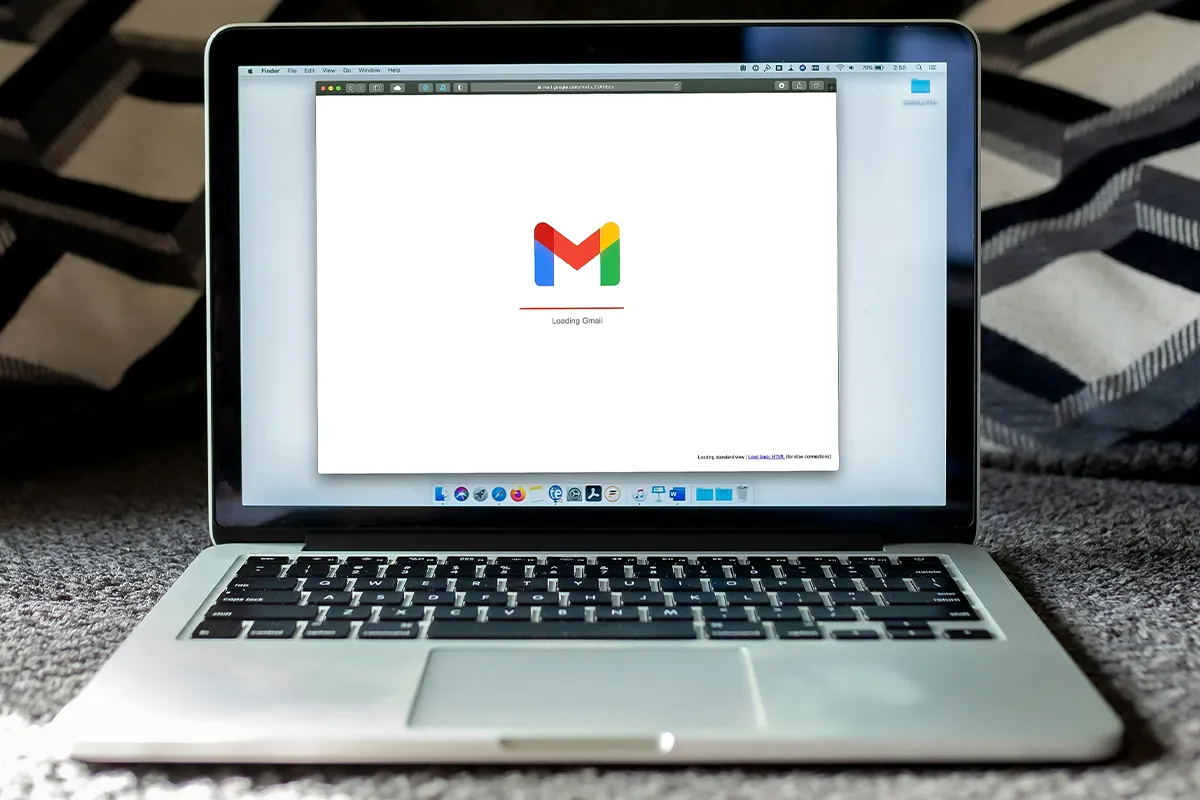First, you must make a good list of contacts on Google Sheets. Open a new Google Sheet. Add columns for Email addresses, Receiver names, and Special data like company names and dates. These will make your emails feel more personal.
Make sure your list has the correct information. Collect email addresses, check the names of people, and put in any special data for your emails. Good preparation is important for a successful email merge and better communication.
Setting up for mail merge
Now your Google Sheet is prepared, and you need to add a mail merge tool. A common tool is “Yet Another Mail Merge” (YAMM). Open your Google Sheets and click on the Add-Ons menu.
Adding the tool is easy. Click “Get add-ons” in the Add-Ons menu. Then look for “Yet Another Mail Merge.” Choose it and click “Install.” It will be ready in a short time.
Do not forget to give the tool permission to use your account. Google Sheets will ask you to give YAMM access. Click “Allow” for the tool to work. You might worry about safety, but many people trust YAMM.
Why do all this? Sending emails that feel personal can make a difference. They can make people more interested. When you take the time to merge mail, you connect with people better.
Technology makes things easier for us. But we need to trust it and use it right. Using tools like YAMM may be scary, but it makes work faster and better. As you learn steps, you get skills that make your email marketing better and improve your talking efforts.
Making email template
Go to Gmail and start a new email. Write a strong subject line that catches the eye and tells about the email. Keep it short but full of information to get more people to open it.
Write the email’s main part with clear words and make sure it is about the right things. Put spaces for personal details to feel more connected to each reader. Use double curly marks like {{FirstName}}. Make the message fit each person’s needs or likes.
Keep your email in the drafts. This means you can find the template easily when you merge the mail.
Running the mail merge
Go back to Google Sheets to merge the mail. Open the mail merge tool from the menu in your sheet. Pick your email draft to use with your data for people.
Make sure the spaces in your email match the columns in Google Sheets. This makes the emails right for each person.
Then, pick how to send the emails. Set the sender name to look more personal so the email feels real and friendly. You can choose when to send it so more people are likely to read it.
Look at the emails before you send them to make sure they are right. This helps fix mistakes and makes your message better. Start the mail merge when you are ready.
Monitoring and managing sent emails
To know if your emails are working, you should always check on and look after the emails you send. Check the mail merge to see how well you did. Look at two important numbers: how many people open the emails and if the emails are not coming back. If a lot of people open the emails, it means they like the subject and content. But if not many people open them, you need to make changes. You want to make sure the emails get to the right inboxes and do not return.
After you send emails, you must deal with the replies. In Gmail, you can use tools like filters and labels to sort responses. Filters help you find emails by what they say or who sent them. Labels help you see which emails are important or need more work. You can make labels like “Urgent,” “Follow-Up,” or “Leads” to help you know what to do next.
If you can track replies with your mail merge, use this to learn more. Tracking can show you what works and what does not. When you see how people react to your emails, you can make better plans for the next time.
Advance tips
Being good at mail merge can make you an expert at sending lots of emails. Here are some professional suggestions to improve your email merges.
1. Personalization: Personalizing is more than just using names. Change your messages to fit what each person likes or where they are from. This makes each email seem like it was made just for them. Using HTML can make your emails look nicer, too. Emails that look good and tell readers what to do can get more attention than plain ones.
2. Avoiding spam filters: Keep your emails short and to the point so they do not look like spam. Long emails might end up in the spam folder, or people might not want to read them. 1. Make your email subject lines and body text personal so people think they are real and just for them. Also, keep your email list clean by taking off people who do not respond or use it often. A list that is cared for well gets more emails delivered, and people are more involved.
3. Use Google Analytics: Put in Google Analytics to keep an eye on what users do after they click on stuff in your emails. Analytics give you important information about how users act so you can see what happens when they click through your emails. This helps you check if your calls to action work well and change your plans to get better results. Knowing how your audience moves through your emails helps you plan better and make your work more based on data and have a stronger effect.
Troubleshooting
If you have problems during your Gmail mail merge, do not worry—you are not the only one. Common issues are emails that do not arrive, permission mistakes, and format troubles. Emails that go missing often happen because the email address is not right, or they get caught by spam filters. Check the email addresses again and make sure what you write follows spam rules.
Permission mistakes make people annoyed. These happen when the add-on does not have the rights it needs. To fix this, just give the add-on permission again. Go to the settings of the add-on, look for where it asks for permission, and click to let it do what it needs.
If your emails look wrong, it does not look professional. Make sure you use placeholders right in your template; if they are not right, the data can end up in the wrong places. Look over your email and see how it looks before you send it.
Sometimes, you need help from other people to fix problems. Use forums for add-on help where people who make them and who use them a lot give advice. These forums are good for tricky issues that normal FAQs might not help with.
Gmail merge with Google Sheets is different from syncing Gmail with Outlook. Google gives more help, too. They have full guides and tips for fixing problems that can help you get your mail merge working well again. Use these resources to sort out your problems quickly.
Conclusion
Do not forget the important steps for a good mail merge: make your Google Sheet with right data, install and allow the mail merge extension, make a personal email pattern, and do the mail merge with checks for precision.
The benefit of using mail merge for efficiency and personalizing emails is great. Personal emails stand out and build stronger relationships. They show you took care and tried hard, so people are more willing to read what you send.
If you keep practicing, you will get better and do it more easily. When you use mail merge a lot, you learn how to avoid problems and use the tool’s good points well. Careful and personal emails can change how you work and bring great success.