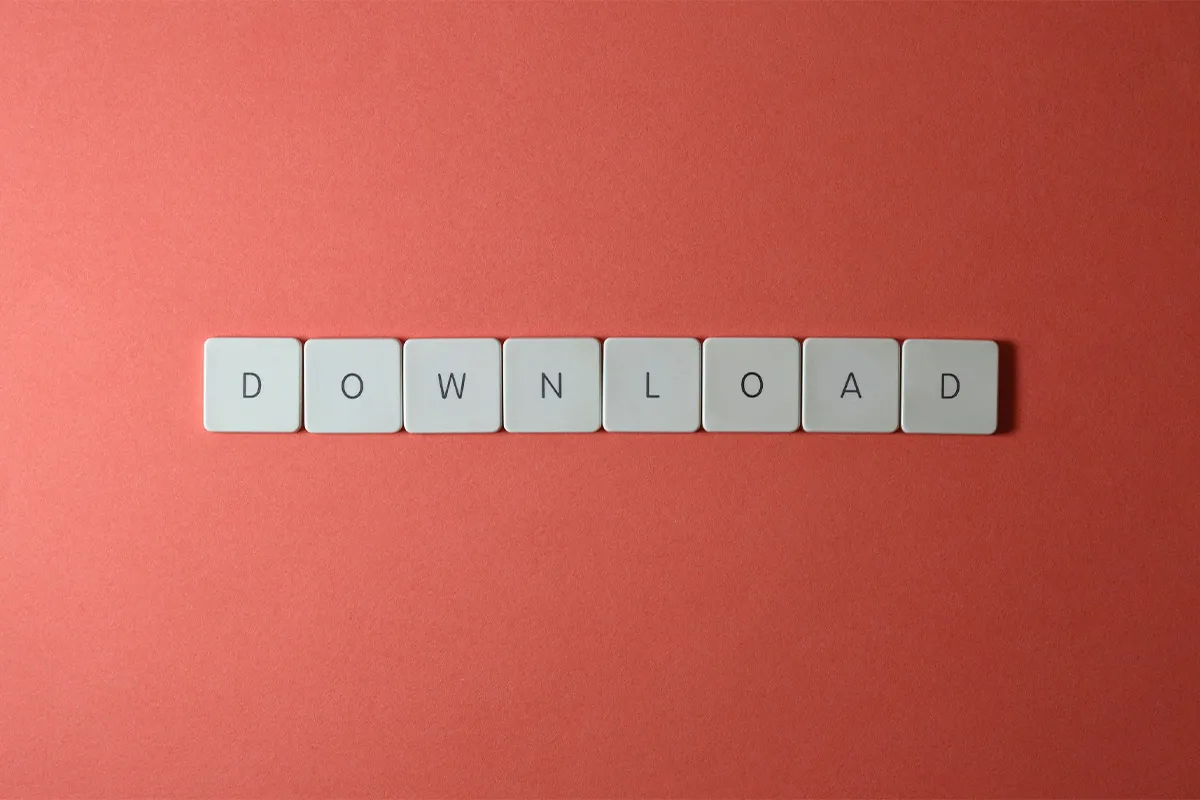When you save emails as PDFs, it is good for many reasons. One good thing is that you can read them without the Internet. If you often travel or go to places with bad internet, this helps a lot.
Putting PDFs in folders with labels helps you keep your emails in order. You can sort them by date, subject or who sent them. PDFs make it easier to find your emails fast.
You can change PDFs easily. After saving an email as a PDF, you can write on it with programs like Adobe Acrobat. This is good for people who need to make notes on their emails.
It is also good to have your emails as PDFs on your computer, in the cloud, or on a hard drive. This way, if something happens to your email account, you still have your important emails.
Sharing emails as PDFs is easy. You can send them in new emails, put them in presentations, or give them to other people. PDFs do not have problems with how they look when you share them. It makes working with others better.
How to convert Gmail emails to PDFs?
It is easy to convert Gmail emails to PDFs and send them instantly using another email service or keep it as a backup. Converting the Gmail emails to PFDs on a computer. Follow this complete list to correctly convert Gmail emails to PDF.
1. First, sign in to your Gmail account.
2. Open the email you wish to convert to a PDF.
3. In the top-right corner, click on the three vertical dots to open a dropdown menu.
4. Select the Print option from the menu.
5. In the destination setting, choose Save as PDF.
Click Save when you are happy with the settings and pick where to store the PDF.
Convert emails to PDFs on iPhone and Android
1. Sign in to your Gmail account on your mobile device.
2. Open the email you want to save as a PDF.
3. Click on the three vertical dots in the top-right corner to access the dropdown menu.
4. Select the Print option.
5. Set the destination to Save as PDF.
6. Press Save and choose the location where you want to store the PDF.
Save Outlook Emails as PDF on Windows 10 or newer.
Open Microsoft Outlook and find the email to turn into a PDF. Click the Printer icon in the toolbar to open print options. In print settings, pick Save as PDF as the destination. Press Save and choose where to save your PDF.
To save Outlook emails on older Windows, open Outlook and the email. First, save the email as an HTML file. This step changes the email so Word can open it.
Save the email as an HTML. Find the file and open it with Word. In Word, click File and choose Save As. Pick PDF as a format in the Save As box. Choose where to save it and click Save.
How to convert Yahoo mail emails to PDF?
Log in to Yahoo Mail to turn an email into a PDF. Open the email you want to keep. Click three dots on the Yahoo Mail toolbar. You also can press Ctrl+P on Windows or Command+P on a Mac. Choose Print from the menu. In print settings, choose Save as PDF. Click Save and pick where you want to save the PDF. Choose the folder and click Save.
How to convert Apple emails to PDFs?
Change important Apple emails to PDFs with Apple Mail. Open Apple Mail on your device. Find the email to save as a PDF. With the email open, click File and choose Export as PDF. All email details stay the same in the PDF.
Pick a place on your device to keep the PDF. Make sure you can find it again later. Then click Save.
These steps keep your important emails safe and easy to get. Feel at ease because you have important emails ready, even without the internet, and you are safe from email problems. Today, we deal with lots of digital data, and this step helps you organize your work better.
Downloading Emails from Gmail
Sometimes, printing emails to PDF does not work, or your email might not let you do this. Then, you can choose to download your email. This way, you can make a copy and add more safety to your messages. Downloading emails allows you to free up space, achieve inbox zero, and make your email inbox a well-organized place.
To get an email from Gmail, go to Gmail and log into your account. Find the email you want to save. Press the three dots at the top right of the email page, then pick Download message.
Your email will be saved as a .eml file. This type of file keeps your email in simple text, but sharing or looking back at it might be harder. Here is an idea: Change the .eml to a PDF with an online service like PDFen. This is as good as printing the email in PDF format.
Think of the power and safety this gives you over your emails. You can look at them without the Internet and share them easily. You also protect yourself if the internet has issues or you cannot get into your account.