
Adding a signature is a must for looking professional. It ends your emails in a clear way and shows you care about details. The signature makes your emails look very neat and shows you want to be clear when you talk to other people.
Your signature should have your contact details. This makes it easy for people to get your phone number and email. They can then contact you quickly if they need to. Having your contacts there shows you are easy to reach and open, which is important in professional relationships.
A signature is also good for how others see you. It makes sure you look the same in all the ways you talk to people. When you talk in business or meet new people, a good signature shows off what you know and makes a good memory. It is like a digital business card. It helps make you look good and helps people know and remember who you are.
For your professional look, a signature does a lot. It puts being a professional, being easy to reach, and your personal brand together into a strong ending for your emails. Do not forget to download your emails as PDF and check how your signature appears. When you use a signature, you look like you have everything together and can do well in today’s working world.
Following the step-by-step guide on how to add signatures to your Outlook web page makes your task very easy.
1. Get into Outlook Web:
2. Go to Settings:
3. Make Signature:
4. Put Signature Information:
5. Save Signature:
6. Put Signature on Emails:
7. Add Signature by Hand to Some Emails:
Putting a signature in Outlook Web makes you look professional and allows you to share your identity and contact information in all your emails.
Putting a signature in Outlook desktop makes emails look professional. It gives people who get the email important contact information easy to find. It is important for branding and talking to others because it shows the same identity in all emails sent. This addition helps build trust and makes talking easier. So it is very useful for good emails at work.
A. Open Outlook on the Computer
1. Start the Outlook program on your computer.
B. Make a Signature
1. Go to ‘File’ in the upper left of Outlook.
2. Go to the Mail part in the Outlook options box.
3. Write your signature details:
4. Save the signature:
C. Using Signature in Emails
1. Add the signature to new emails automatically:
2. Put the signature on certain emails yourself:
Having a signature is important for looking professional. Many big companies now require it. It makes your messages look more trustworthy.
This is easy to use, so you can change your signature fast on your phone. This keeps your contact info up to date-and easy to find. It also makes you look more professional and makes talking to people easy. You can do it wherever you work.
A. Getting into Outlook Mobile App
1. Open the Outlook app on your phone. Find it on your home screen or in the apps.
B. Making a Signature
1. Access the Settings Menu:
2. Navigate to Signature Section:
3. Enter Signature Information:
4. Save the Signature:
C. Applying Signature to Emails
1. Add the signature to new emails automatically:
2. Manually add the signature to certain emails:
Using a signature in the Outlook mobile app is good for busy people. It keeps your emails looking professional everywhere.
Make sure your email signature is short. Do not fill it with too much stuff. A simple signature looks better and shows important details clearly. Your aim is to share needed information without making it too much for readers. Your email signature must have important details that show who you are and how to contact you. This should include:
Email signatures are key in online talks. They show your work identity and make it easy to contact you. Making a good signature can make your emails more professional. A signature is not just for contacts; it’s a strong way to show your company style and impress people you talk with. If you respond to emails moving or write messages from your phone, a good signature makes work faster and shows you want to communicate clearly and well.
Also, changing email signatures in apps like Outlook Mobile on your phone is easy and useful. You can change your signature on your phone so your contact information is always new and easy to find. This saves time and makes you look more professional by making your emails look the same. When you use this good tool, you seem professional in every talk, which makes people trust you and shows you care about talking well.
Through the use of low-temperature extraction methods, Holisthetic preserves the maximum effectiveness of every component,…
In this age of rapid technological advancements, we now have multiple options to use and…
There has appeared a new trend of subscribing to CRM software that relies totally on…
Artificial Intelligence (AI) and machine learning applications are becoming heavily common in all industries and…
The extended workforce bring specialized skills, flexibility, and fresh perspectives that can help drive innovation…
Artificial Intelligence (AI) is a perfect mechanism for content generation in the industry. The Natual…