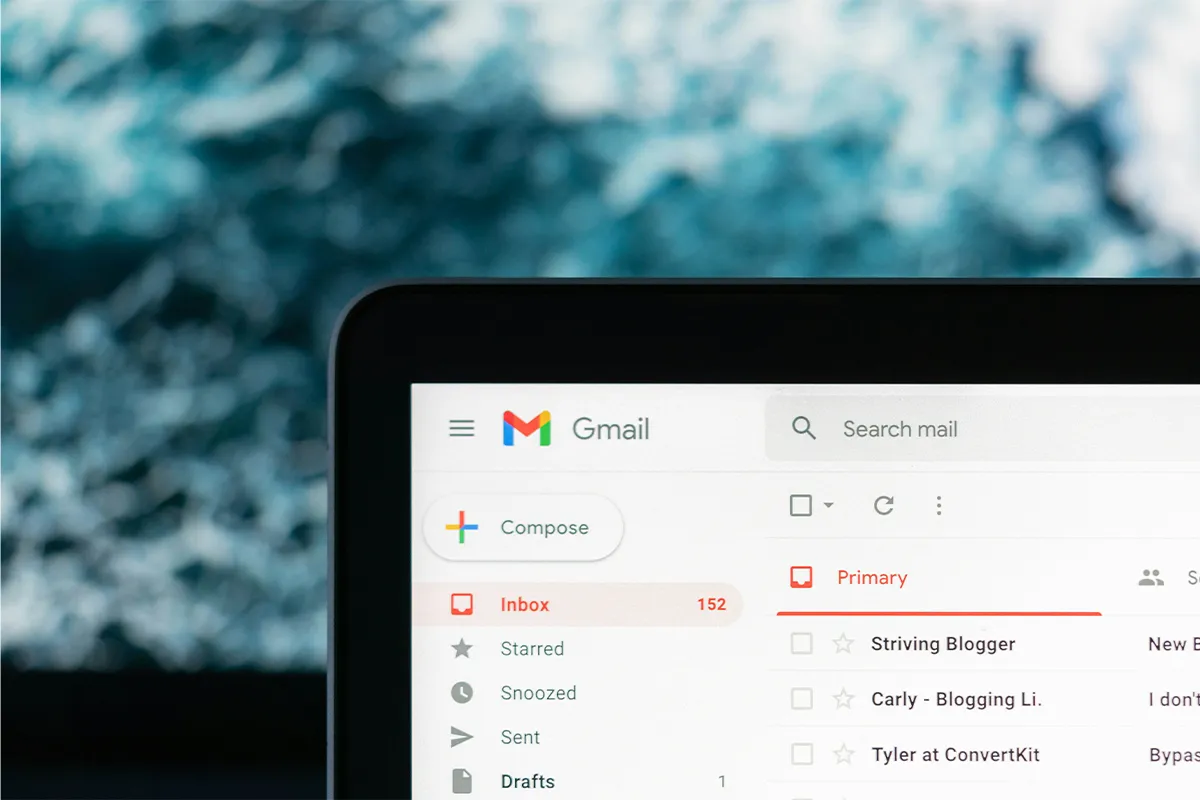It is key to handle lots of emails well to keep your inbox useful and neat. With more and more emails coming every day, it is hard to spot important ones because of all the spam and stuff you do not want. If you use smart ways of dealing with emails, you can save time and feel less worried.
There are different tools and tricks to make this easier. You can use things that sort emails automatically or block spam or other services that deal with who sends you emails, and these can help a lot. They make your inbox cleaner and help you deal with emails better.
Companies send bulk emails; you can unsubscribe from them by using these methods. Each approach has good points and bad points. It is important to know these so you can pick the right one for what you need. This post looks at different tricks for dealing with lots of emails well.
Method 1: Using the Unsubscribe Link
Emails that come in bulk often have a button at the end to unsubscribe. Making the time to scroll to the end is worth it. This button may be hard to see because it blends in with the small text at the end of the email. When you find and click this button, you can start to get off the email list.
When you click the button, you go to a new website. On this website, there are steps to take to stop getting emails from who sent them. Be sure to follow these steps right. Sometimes, they may ask you to write your email again or to say for sure you want to stop getting emails.
The page you go to tells you what to do to not get emails anymore. Steps might change a bit, but they are usually easy to use. Do what the page says to get your email off the sender’s list. This way of doing it gives you the control.
Pros
- It is a straight way to stop emails from one sender.
- You choose what you subscribe to.
- You make sure you stop getting emails you do not want.
Cons
- It takes a lot of time.
- You need to unsubscribe from many lists one by one.
- Some links go to pages that need a lot of your information, and it is not easy.
- Even if you unsubscribe, some people might still send you emails.
Method 2: Email Client Unsubscribe Feature
Today’s email programs make it easy to control subscriptions. Email services like Gmail, Outlook, and Apple Mail have a built-in unsubscribe button. They make it simple and easy for you to handle many emails.
In Gmail, you can find the unsubscribe button easily. It is at the top of the email, near the sender’s name. Click “Unsubscribe” and say yes if asked. This method is fast and helps clean your emails.
Outlook has an easy unsubscribe function, too. Find the “Unsubscribe” link at the top of the email. Click it and do what any messages tell you. It helps stop emails you do not want.
Apple Mail users also have an easy way. Find the “Unsubscribe” link at the top and click on it. Say okay if needed. It is a quick way to make your inbox less full.
Pros
- Saves your time and work.
- You can stop getting many emails quickly.
- It makes things easy with one place to handle it all.
Cons
- It might not find all mass emails.
- Some email senders can get around these tools.
- It does not work perfectly for every email service.
Method 3: Using a Third-Party Service
Outside services can really help you with too many emails. These tools make it easier, and you do not have to do it all by yourself. Let us look at some popular ones that help a lot.
There are a lot of options for controlling your inbox. Join them and let them get to your email. These tools search your inbox for subscription emails and show you a list. Choose the emails you do not want anymore, and say yes to your choices. The tool does everything else, so you do not have to work to unsubscribe.
Pros
- They give you one place to control all your subscriptions, saving you time and work.
- They have extra things like email summaries and doing things by themselves.
- They make your email use better.
Cons
- Letting other services into your inbox can make you worry about privacy.
- These services deal with important information even though they say they keep your data safe.
- You need to think about whether the easy use is worth the possible dangers.
Method 4: Manual Filtering and Blocking
Doing it yourself with filtering and blocking lets you be in charge of your email. Making filters for lots of emails puts them straight in special folders or throws them away. Saying an email is spam is another way to protect yourself, and it means you get fewer unwanted emails later.
Go to your Gmail settings and look for “Filters and Blocked Addresses.” Make new filters with things like the email address or what it’s about. Choose to either throw the email away or put a label on it.
In Outlook, find “Settings” and then look at the “Rules.” Add rules to deal with emails using things like who sent it or what words it has, and choose to move them to spam.
Starting to take over your inbox often means making filters. Filters sort your incoming lots of emails by themselves, so your main inbox stays tidy. By using certain things to look for, you can send lots of emails to certain folders or delete them right away.
Mark Emails as Spam to Stop Them Coming Again
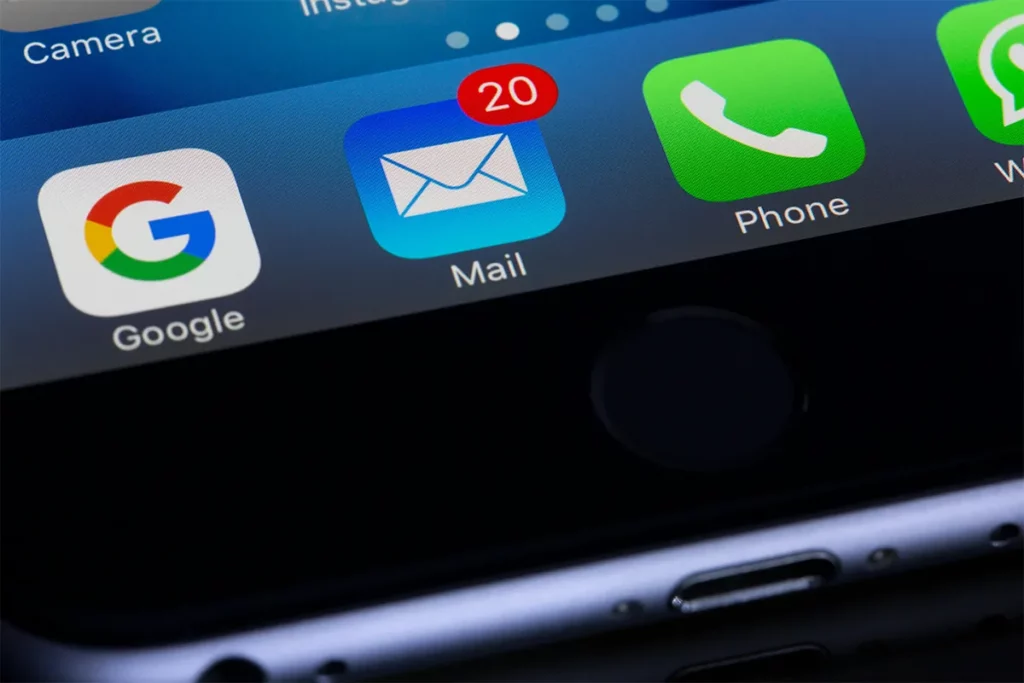
A good way to handle unwanted emails is to say they are spam. This tells your email service to stop messages from that sender in the future. Over time, it makes a filter that fits what you like, helping you to get your inbox space back. Every email platform has a simple way to create filters and manage spam. We will look at how to do this on Gmail, Outlook, and Yahoo Mail.
Gmail
To make filters in Gmail:
- You Open Settings and go to Filters and Blocked Addresses.
- You click Create a new filter.
- You set the rules (like sender or subject) and choose what to do, for example, “Delete.”
Outlook
In Outlook:
- You Open Settings and see All Outlook Settings.
- You find Mail, then Rules.
- You make a new rule, pick the rules, and pick an action (like “Move to Junk”).
Yahoo Mail
For Yahoo Mail:
- You go to Settings and click More Settings, then Filters.
- You make new filters, pick the rules, and choose what to do, like “Move to Trash.”
Pros
- Automatic filters and spam blocking save you time.
- Having folders in your inbox helps with work.
- Marking spam reduces unwanted emails slowly.
Cons
- Setting up filters for the first
- The message may be wrong.
Conclusion
In short, to keep a good inbox and avoid getting unnecessary emails as a result of email marketing. It is necessary to manage many emails well. Using automatic filters, spam blockers, and other services can make dealing with lots of emails easier.
These ways help your inbox stay in order and make email work better. But, it is necessary to think about problems like privacy worries and the work needed at the start. By thinking about the good and bad, you can pick the best plan for managing your emails.