Finding a reliable source of email services is the top priority of every individual. Here comes Outlook, which holds the expertise with decades of experience in this field. The corporation has led the industry since the beginning. They have competitors, but no one matches their security, reliability, and delivery of services.
There are a number of differences between the new Outlook Vs. Old Outlook. This guide will equip you with the latest and easy way in 2024 to create a new Outlook account.
In this guide, you will find:
- Why Outlook Is a Smart Choice
- Steps to Set Up an Outlook Account
- Important Reminders for Your Outlook Account
- Useful Add-Ins for Your Outlook
- Conclusion
Let us begin:
Why Outlook Is Different
Outlook gives you more than just basic email features. It is made to help you manage your emails better. Outlook has strong tools to help you be more productive and works well with Microsoft apps. You can have a great experience whether you use it for personal or work purposes.
Here are some reasons why Outlook is a good choice:
- Organized Inboxes: Outlook lets you make rules to sort your emails automatically. You can also schedule emails to send later for no extra money, which is not always an option with other services.
- Office Integration: Outlook works well with Microsoft Office apps like Word, Excel, and PowerPoint. This makes it easy to share and work together.
- Accessibility: You can use Outlook on any device that has Internet access. This helps you stay connected from anyplace.
- More Security: Outlook has strong protections against spam and phishing. It keeps your private information safe, which is good for users who care about security.
How to Set Up an Outlook Account: Simple Steps
Do you want to improve your email experience? Making an Outlook account is easy and only takes a few minutes. Follow these steps to begin:
- Go to Outlook: Visit outlook.com to see the Outlook homepage.
- Make an Account: Click on the “Create free account” button to start making your account. Email Address: Choose a special email address with letters and numbers. It must look professional because other people will see it.
- Password: Set a strong password that uses letters, numbers, and symbols. This will make your account safe and harder to break into.
- Full Name: Write your full name. It will show with your email address when you communicate.
- Date of Birth: Enter your birthday. This is needed to check your identity and keep the account safe, especially for accounts of young users.
- You Are All Set: You will soon get a welcome email from Outlook. This email will have instructions for installing the mobile app and exploring your new account.
Important Points for Your Outlook Account
Outlook is a good platform, but some important things help you use it well and safely:
- Microsoft Account Connection: An Outlook account is a Microsoft account. It allows you to use more Microsoft services like OneDrive and Office 365.
- OneDrive Storage: Your Outlook email storage is part of your OneDrive cloud storage. Watch how much storage you have, especially if you send or receive big files often.
- Security Awareness: Outlook has good security, but be careful with emails from people you do not know. This includes links and attachments to avoid phishing and spam.
- Extra Security Steps: Go to the Security settings in your Microsoft Account. You can add another email or phone number for recovery. It is also smart to turn on two-factor authentication (2FA) for more security.
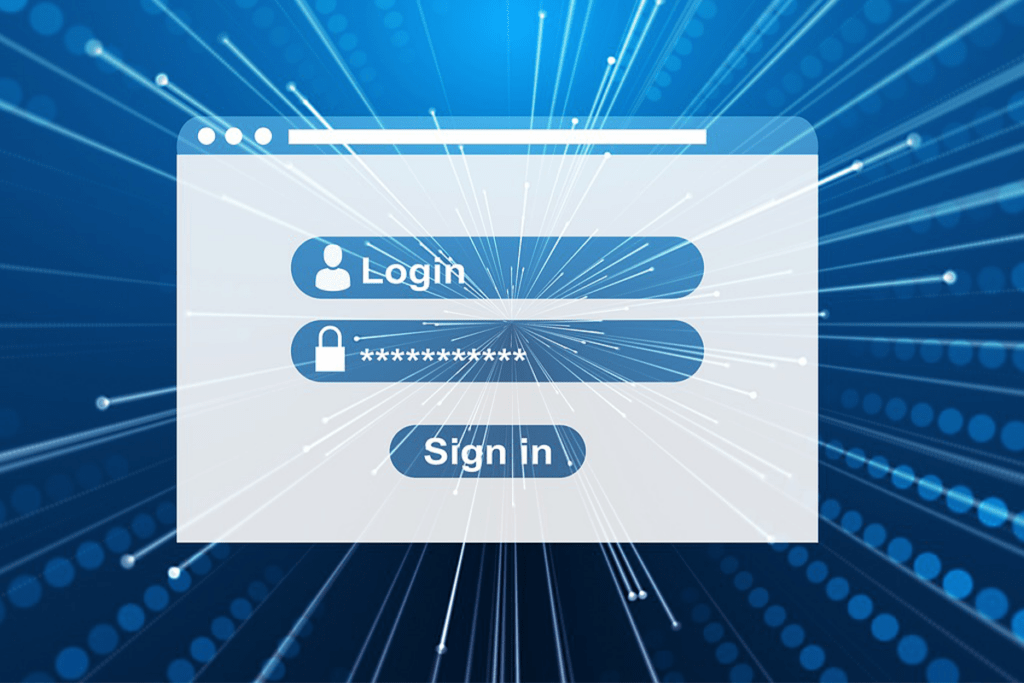
Useful Add-Ins for Your Outlook
Add-ins are tools that other companies make. They work with Outlook and give you more features. They can help you use your inbox better and be more productive. You can find some of the best add-ins for Outlook. These add-ins can improve your productivity, optimize your workflow, and make your daily tasks easier.
Grammarly
Grammarly can help you write better emails. It is a smart writing assistant that does more than spellcheck. This tool finds grammar mistakes, suggests better words, and changes the tone of your messages. Grammarly works like a virtual editor. It makes sure every email you send is clear and looks professional.
If you want to improve your email communication, you need Grammarly in your Outlook.
DocuSign
DocuSign makes handling documents easy. It adds electronic signatures to your Outlook. This tool helps you attach, request and put signatures on documents. It reduces paperwork delays and makes approvals easier.
If you often work with contracts or documents that need signatures, DocuSign can save you time and help your workflow.
Zoom
For people who use Zoom, this add-in is very important. It lets you schedule and start Zoom meetings from your Outlook calendar with one click. This integration helps you avoid managing separate links or meeting IDs. It makes your virtual meetings more efficient.
If you often use Zoom for video conferencing, this add-in will help you schedule meetings better.
Conclusion
Outlook gives you a good email experience. It has organized inboxes, easy office integration, and strong security. It is simple to set up an account. This allows you to access many productivity tools on different devices. Remember some important things for a smooth experience. You can explore the add-ins to improve your Outlook functions.
Do you want to know what the best alternatives for Outlook are? Check out the guide to find your suitable service provider. Enjoy your better Outlook journey!

