Microsoft Outlook is not opening on Mac, Windows, and mobile. Don’t worry! We have the solution to fix that within 10 minutes. Finding the right solution on right time is not less than a blessing.
Even if you try to open Outlook, check your internet connection, and restart your device, Microsoft’s email program may still not start. This causes problems because you cannot see your important messages, appointments, and contacts.
This issue can have many reasons. The reasons can include broken Outlook data files, problems with add-ins, or old software versions. Let us look at the common reasons why Outlook does not open and how to fix this annoying problem.
Steps to fix Outlook not opening:
- Check your internet connection.
- See if Outlook has problems.
- Update Outlook and your operating system.
- Restart your device.
- Turn off add-ins.
- Start Outlook in Safe Mode.
- Fix Outlook data files.
- Use PST recovery software.
- Install Outlook again.
- Create a new Outlook profile.
- Talk to Outlook support.
We will go through these steps together.
1. Check Your Internet Connection
You need a good internet connection to access Outlook and your emails, especially online. An unstable internet connection can stop Outlook from opening or make it try to connect many times without success.
You can check your connection by going to other websites or online services. If they do not work too, try resetting your router or talk to your internet service provider. For mobile devices, turning airplane mode on and off can help with connection problems.
2. Check if Outlook is Having Problems
Microsoft’s servers usually work well. They do not often have outages. It is good to check their status. If the servers are down, you cannot get your emails until Microsoft fixes the problem.
Check Outlook status or visit the service status page. You can see if Microsoft has server problems.
3. Refresh Outlook and Your Operating System
Microsoft updates Outlook and operating systems often. Old versions can cause problems with compatibility. This may affect how Outlook works.
Make sure Outlook and your operating system are up to date. On Windows, go to Settings > Update & Security to check for updates. For Mac, go to System Preferences > Software Update. Turning on automatic updates can help avoid problems in the future.
4. Reboot Your Device
Restarting your device can fix many issues. This action clears temporary files. It can solve small software problems. It is a good step to take.
Turn off your computer or mobile device. Then switch it back on. This resets system processes. After the device is restarted, try to open Outlook again. See if the problem is fixed.
5. Start Outlook in Safe Mode
You can use Safe Mode when Outlook does not open. This mode runs Outlook with basic settings and no add-ins. It helps find the problem.
To go into Safe Mode, hold the Ctrl key while you start Outlook. Click Yes on the prompt. If Outlook opens, the problem could be an add-in. You will need to check further for that.
6. Disable Add-Ins
Add-ins can make Outlook work better but can also cause problems. This is especially true if they are old or not well-made. They could make Outlook freeze or crash.
Start Outlook in Safe Mode by holding Ctrl while you open it. This will disable all add-ins for now. If Outlook opens, go to File > Options > Add-Ins. Disable all add-ins. Then, turn them back on one by one. This will help you find the bad one. Fix Outlook Data Files
7. Fix Outlook Data Files
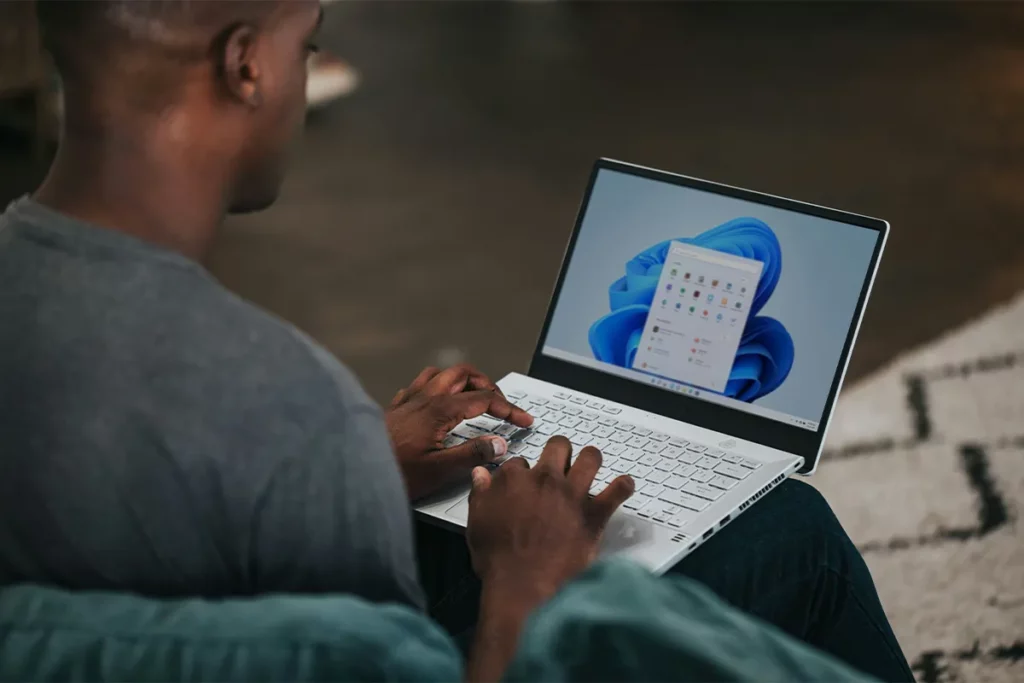
Outlook uses PST (Personal Storage Table) files and OST (Offline Storage Table) files. These files keep your emails and personal data. Sometimes, these files can get damaged. This can happen because of sudden shutdowns, large file sizes, or hardware issues. When this happens, Outlook can crash or not open.
To fix these files, you need to use the Inbox Repair Tool (ScanPST.exe). This tool is from Microsoft. First, you must back up your Outlook data. Next, you should find ScanPST.exe in your Outlook folder. After that, you can run this tool. It will look for problems and fix them.
8. Employ PST Recovery Tools
If the Inbox Repair Tool (ScanPST.exe) cannot fix the problems with PST files, you may need other software. Some third-party recovery programs can help with serious file damage. These tools have advanced features for scanning and repairing files.
You can download a PST recovery program. Some programs are Stellar Repair for Outlook or Remo Repair Outlook PST. After you install one of these tools, you must open it. You then select the damaged PST file in its system. Finally, you need to click on Repair to start the fixing process.
9. Reinstall Microsoft Outlook
Installing Outlook means you set up many different files and settings. If any files are damaged or missing, Outlook can crash or not start.
To fix this, you must reinstall Outlook. First, go to Settings and then to Apps. Then, you find Microsoft Office and choose Uninstall. After you remove it, you can log in to your Microsoft account. You then download Microsoft 365 and run the installer. This will update all the files and settings.
10. Create a New Outlook Profile
The Outlook profile keeps all your account settings and information. If your profile is broken, you may have problems. These problems can include issues loading or crashes when starting Outlook. Your profile can get corrupted by sudden shutdowns, software conflicts, or damaged data. To fix this, you make a new profile. You go to the Control Panel. Then, you choose Mail. After that, you click Show Profiles and Add. You follow the setup wizard. It helps you configure the new profile. You set the new profile as default. Then, you restart Outlook.
11. Seek Help from Outlook Support
If none of the solutions work, you seek help from Outlook support. The problem might be complex or from the server. Microsoft can solve these problems. It is good to contact Microsoft support.
You can reach out to Outlook support for help. You can start a live chat with a support agent. You can also go to their support portal. You need to give your account details. You must share the steps you have taken to help speed up the process.
Conclusion
Outlook does not open for many reasons. It can be connectivity issues or old software. There might be server downtime and corrupted data files. Sometimes, there are problems with add-ins or devices. You can check each step in our guide. It can help you find and fix the issue. Then, you can get back to your emails.
If none of the solutions work, try these best Outlook alternatives available in the market. These tools offer more robust security and reliability. You can take advantage of the additional features of these tools, like scheduling emails, sending mass or group emails, and secure block lists.

