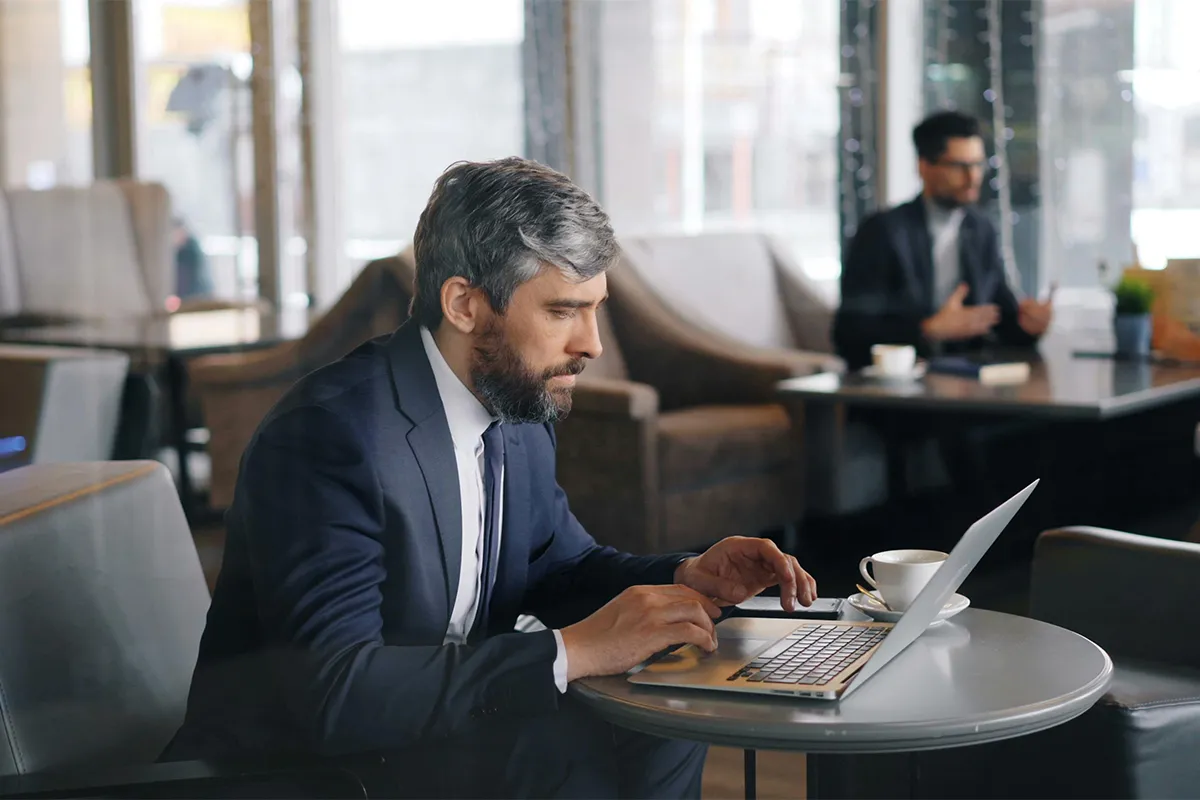Outlook is a popular email program for businesses. Many people like it because it is reliable and easy to use. It works well with other Microsoft 365 apps. Companies around the world often choose Outlook for their email needs. Outlook can help you work better whether you have a small team or a big organization. It can also make managing emails easier.
Creating an Outlook account is different from creating a business one. This guide will show you how to set up your business email with Outlook. It will also talk about the benefits of using it. The guide will cover:
- What you need to use Outlook for Business Email
- How to set up a Microsoft 365 Business Account
- How to link a Custom Domain to Microsoft 365
- How to set up Business Email in Outlook for the Web
- How to set up Business Email in Outlook for Desktop
- Why it is good to use Outlook for Business Email
- FAQs
Let us start.
Requirements to Use Outlook for Business Email
You must check some things before you can set up Outlook for business emails.
- First, you need a Microsoft 365 Business Subscription. It must be an active subscription to create a custom business email address.
- Second, you need a Domain Name. A custom domain, like businessname.com, looks professional for your business emails. If your company has a website, you probably have a domain. If you do not have one, you can get it from Microsoft easily.
If you do not want a Microsoft 365 Business subscription, you can still use the Outlook desktop program with another email provider. You will need some details from your email provider to set up your account.
- You need your Username and Password. Often, this is your email address and your password.
- You also need the SMTP Server. This is the address that sends your outgoing emails.
- Next, you will need the SMTP Port. The common ports are 25, 465, and 587.
- Lastly, you will need to know the encryption method. This tells if you will use SSL or TLS for secure connections.
Your email service provider gives you these important details.
How to Create a Microsoft 365 Business Account
To create a Microsoft 365 Business account, you need to follow these simple steps:
- Go to the webpage for the Microsoft 365 Business Plan.
- For this guide, you need to select the “Microsoft 365 Business Basic” plan. This plan does not have desktop Office applications.
- Click “Try free for one month.” This starts the sign-up process.
- In the section “How many people is this for?” you need to indicate the number of accounts you need.
- Look at the monthly cost in the section “Your order summary.” This amount will be billed after your free trial ends.
- Enter the email address you choose. This step helps to check if you are creating a new account.
- Click “Set up an account.” This button begins the creation of your account.
- Fill out your personal information. You also need to finish the registration steps.
- Create a username and password. You can leave the “Domain Name” field as is for now. You will update it later.
- Provide your payment details. This step completes the registration process.
- Click “Start Trial.” This action activates your account.
Now, you have a Microsoft 365 Business account. The next step is to connect your domain name to your Microsoft 365 account. Learn how you can change Outlook view and make it personalized.
How to Connect a Custom Domain with Microsoft 365
To connect your custom domain with Microsoft 365, follow these steps in the Microsoft 365 Admin Center:
- Go to admin.microsoft.com to access the Admin Center.
- On the left sidebar, you must select “Setup.”
- You then need to choose “Set up email with a custom domain.” You can also go directly to the Email Setup section.
- You can use a domain you already have. You can also purchase a new domain. In this guide, we use an existing domain.
- Click “Continue.” This step helps you to proceed with the setup.
- Enter your domain name. For example, use “thebestbusiness.com.”
- Follow the instructions to add TXT and MX records. You need to contact your hosting provider for this process. After you finish this, click “Verify” to move forward.
Find out how you can change your Outlook email address here. Be mindful that DNS verification can take as much as 48 hours. This depends on how fast your nameservers update. If you see a delay, you do not need to be concerned. You can finish the email setup when verification is successful.

Adding Business Email in Outlook for Web
Outlook for Web-only allows business email accounts if you have set up a Microsoft 365 Business account. Personal and Family plans can only use “@outlook.com” and other Microsoft email domains like @live.com.
Many organizations and schools use Microsoft services. It is good to try to add your business email. Follow these steps to add your account:
- Go to Outlook.com and log in to your main account.
- Click on your profile icon at the top right corner. This will open the dropdown menu.
- Choose “Sign in with a different account” from the options.
- You will go to a standard sign-in page. There, you can enter your credentials to add your business email.
- This lets you switch between accounts in the Outlook web interface.
If you cannot log in, it may mean that your work or school email does not work with Outlook for the Web. However, the Outlook desktop application has many features. It supports most email service providers and gives a stronger solution.
How to Add Your Business Email to Outlook for Desktop
Outlook’s desktop application is a very powerful tool for managing your email. Many users like this application for its easy email management. Here is how to set up your business email in Outlook’s desktop version:
- Click on the gear icon for “Settings” at the top right of your Outlook desktop application.
- Go to “Accounts.” Then, select “Email Accounts” from the settings menu.
- Click the “Add account” option in the settings panel.
- Input the email address that you want to configure in Outlook.
Follow the instructions to finish the setup. Start to use Outlook for your business emails.
Benefits of Using Outlook for Business Email
Outlook gives many advantages when you use it with Microsoft 365 (Office) products. You can use Word and Excel together with Outlook. This helps to manage tasks and schedule things. Here are the reasons why Outlook is good for business email:
- Easy Integration: Outlook links with Microsoft 365 (Office) tools. This makes it easy to use Word and Excel while you are in Outlook.
- User-friendly interface: Outlook has a user-friendly interface. The design is simple and helps you to learn the features fast.
- Unified inbox: Outlook provides a unified inbox. You can view all your messages in one place. This saves time because you do not need to switch between accounts.
- Offline access: Outlook allows offline access. You can read old emails without an internet connection. You can also write replies while offline. Updates will sync when you connect again.
- Organization and productivity: Outlook helps with organization and productivity. Its filtering and labeling tools help you to keep your emails tidy. When you use it with Microsoft’s Calendar and Task Management tools, it becomes very powerful for managing emails.
Outlook works with Excel and Word for mail merge. However, this feature might need some practice to learn well.
Frequently Asked Questions
Looking for more information? Here are some of the most commonly asked questions about Outlook and business emails. If your question is apart from these common queries, consider getting in touch with Outlook customer service.
Can I use Outlook to access my current domain name?
Yes, your existing domain name can be integrated with Outlook, allowing you to maintain a professional email address while leveraging all the benefits Outlook offers. To achieve this, a Microsoft 365 Business subscription is necessary. However, if you already have an email provider, you can use Outlook’s desktop app, which acts as an email client, not a service provider.
Which email service providers does Outlook support?
Outlook is compatible with any email service provider that supports SMTP and IMAP protocols. Well-known providers like Gmail, Yahoo Mail, and Microsoft Exchange can be easily configured by inputting your email address and password.
Can I access my business email through Outlook for the Web?
Unless your organization has subscribed to Microsoft 365 for Business, the Outlook web app cannot be used for business email access.