
Managing contacts in Outlook is a good practice. It keeps your email contact book tidy. Good contact management helps you communicate better. This leads to great results.
Outlook contacts are important. They help you to track key details about people. These people are in your work network and your personal network. When you learn this feature, your work speed can improve. It also makes your email tasks easier and saves you time.
But if you do not manage your contacts well, your list can become messy. This makes it hard to find information. This guide will show you how to manage your Outlook contacts well. This helps you increase your productivity and keep your communication clear.
We will cover:
Outlook contacts are like a digital address book. They let you store important information about people and organizations. Each contact can have names, email addresses, and phone numbers. Outlook makes it easy to send messages and set up meetings. When you create a new contact, Outlook makes a contact card. This helps you access and change all the information easily.
You can add contacts by yourself or import many at once. To add one contact, do these steps:
Do you not have an Outlook account yet? Learn how to successfully create a new account and make it secure with 2 2-factor authentication.
For more details, click the Add name field. You can include additional fields like:
To add phone numbers, select Add phone. This gives options like
You can also enter your address details. You can enter company information too. Click the Add Work field. You can include:
Effective management is crucial as you build your contact list.
Outlook has tools that help you manage your contacts. You can use Lists. You can use Groups. You can use Categories. You can use Folders. These features help keep your contact information neat.
Creating a contact list in Outlook makes it easy to send emails to groups. This feature is good for contacting teams, clubs, or specific groups regularly.
Follow these steps to create a contact list in Outlook:
You can also go to All Contact Lists. Then click Create a Contact List.
Whenever you need to send an email to this group, enter the name of your contact list in the To field. Your message will go to everyone on the list.
Do you want to work better with your contacts? The groups and distribution lists feature in Outlook is good for making a shared space. This feature helps you share conversations, files, calendars, and more with group members.
Here is a guide to creating a contact group in Outlook:
Your contact group is now made. Outlook creates an email address for the group. Members receive an invitation to join the group.
When they accept, they can see a shared inbox and calendar. Only group members and approved senders can send messages to the group. You can also give special roles to each participant.
Categories help you organize your Outlook contacts. You can label your contacts to make it easier to search and group them. For example, you can use labels like Family, Clients, or Partners.
Here is a guide to categorize contacts in Outlook:
Categories help you keep your contact list neat. But remember, these labels are only seen in Outlook.com and desktop versions of Outlook. The Outlook mobile app does not show these categories.
You add your first category successfully. You can apply this to more contacts to organize them better and mark them with colored labels.
You can manage your Outlook contacts better by using folders. This feature helps you to create a layered structure. It lets you sort your contacts into different directories. This makes it easier to organize and find them.
To create a new contact folder in Outlook:
To add contacts to this folder, open it, choose Add a contact, put in the contact details, and click Create. This setup makes sure that similar contacts, emails, and events group together and are easy to access.
If it feels hard to enter contacts into Outlook manually, especially with a long list, there is a quicker way. Outlook can import many contacts at once from Gmail, CSV files, or other Outlook accounts. Follow these steps to make this process easy:
Outlook needs the file to be in UTF-8 format. You can convert files into this format easily using Word or Excel.
Now, your contacts are in Outlook. This method simply adds many contacts and can save you important time.
Outlook gives an easy way to sync your contacts with your mobile address book. This allows you to connect different apps without a problem.
To turn on synchronization on your mobile device, please follow these steps:
Now, every time you add a contact to Outlook, your mobile address book updates automatically. This keeps your contacts current across your devices.
Do you want to change the contact details? Here is a simple guide to update a contact in Microsoft Outlook:
When you follow these steps, you will make sure your contact list is accurate and current. This keeps all information up-to-date and easy to find.
If you need to take away a contact from your Outlook list, follow these simple steps:
The contact will go from your active list but can be found in the Deleted folder. To erase it permanently, go to the Deleted folder, choose the contact, and select Delete again.
If you are facing any difficulty in managing or accessing any of the features discussed above, please do not hesitate to contact Outlook customer services.
Outlook contacts are stored in a local Outlook data file (.pst). For your address book, you should look for a file that has a .oab extension. If you use an Exchange account, your contacts can be on the server.
To download your contacts, go to People > Manage contacts > Export contacts. Choose the folder to export from and click Export to save the file as CSV.
To manage duplicates, go to People. Then, click Manage. Next, link duplicate contacts. Here, you can find and merge duplicate entries. Third-party tools can assist you in easily identifying and deleting duplicate contacts.
To restore deleted contacts, open People. Click on Deleted. Select the contacts to recover. Then, click Restore. You cannot retrieve permanently deleted contacts.
Through the use of low-temperature extraction methods, Holisthetic preserves the maximum effectiveness of every component,…
In this age of rapid technological advancements, we now have multiple options to use and…
There has appeared a new trend of subscribing to CRM software that relies totally on…
Artificial Intelligence (AI) and machine learning applications are becoming heavily common in all industries and…
The extended workforce bring specialized skills, flexibility, and fresh perspectives that can help drive innovation…
Artificial Intelligence (AI) is a perfect mechanism for content generation in the industry. The Natual…