Are you getting too many useless emails, and it has become difficult to keep them separate from newly arrived important ones? Have you ever missed an important email by your boss that was mixed into too many unread emails? If yes, this is the guide you are looking for.
It is very important to keep the inbox organized and clean. This helps with fluent communication and stress-free management. Timely response and reading the email are prioritized by the professional. Keeping everything well-managed assists them in increasing their growth and productivity.
Marking emails as read is a simple way to organize your inbox. It also helps you focus on important messages. Do you want to know more about this feature? Here is what you need to know.
- What does it mean to mark emails as read?
- How can you mark all emails as read in Gmail?
- How can you mark all emails as read in Outlook?
- How can you mark all emails as read in Yahoo Mail?
- How can you mark all emails as read in Apple Mail?
- How can you mark all emails as read in Proton Mail?
What does marking emails as read mean?
When a new message comes, many email platforms show it as “unread.” For example, Gmail shows unread messages in bold. Gmail also tells you how many unread messages you have.
When you open an email, it changes from “unread” to “read.” If you have many emails, you may not want to open each one. You can use the “mark as read” option instead.
This feature lets you change your emails from “read” to “unread.” You can do this as you want.
Here are some benefits of marking emails as read.
- Keep your inbox clear: Marking emails as read helps you remember which messages you have dealt with.
- Use filters: Many email services give you options to filter based on read or unread emails. This helps you find older messages quickly.
- Manage your priorities: You can look at unread emails first. You can mark less important emails as read.
If you want to know how to mark all your emails as read, this guide will help you. It will show you how to do this for Gmail, Outlook, Yahoo Mail, and other best email service providers.
Are you ready to start? Let us begin.
How to Mark All Emails as Read in Gmail
Do you want to mark every email in your Gmail as read? It is easy to do on a computer. It is a bit difficult to do on a mobile device.
On Desktop
You can mark all your emails as read from a desktop computer. Follow these steps:
Step 1: Log into your Gmail account.
Step 2: Look below the search bar. Click the arrow next to the Select All box. Choose Unread to highlight all the unread emails.
Step 3: Click on Mark as read. This will change the status of all selected emails to read.
Now, all your emails are marked as read. This will help you focus on new emails.
On Mobile
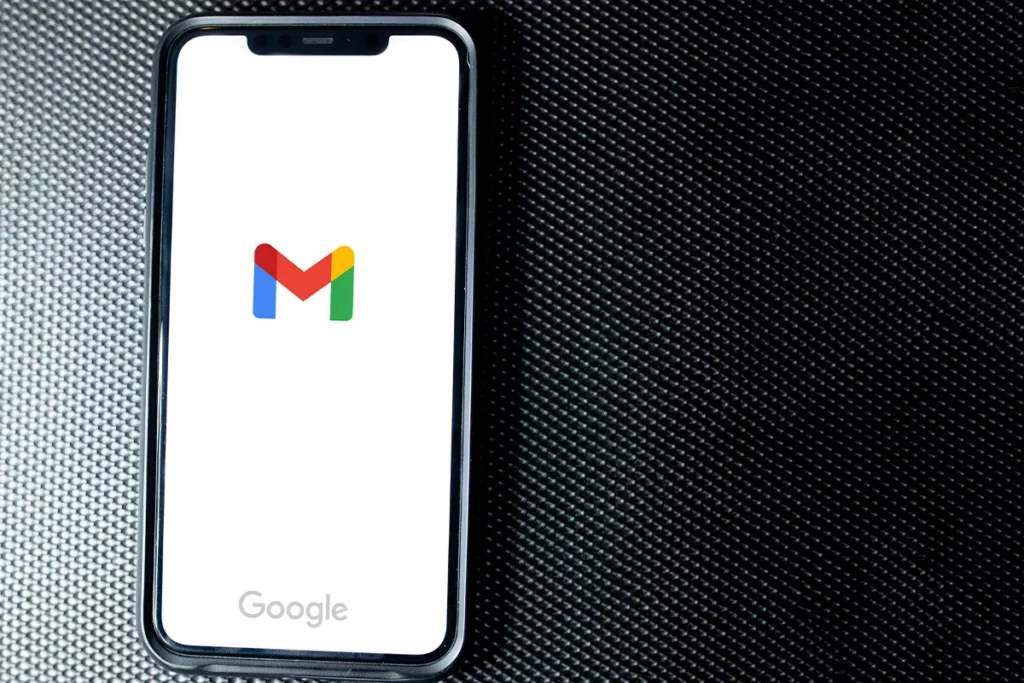
The Gmail app does not let you mark all emails as read directly. You can use a service like Clean Email to help you. Here is how to use it:
Step 1: Create an account with Clean Email.
Step 2: Give Clean Email permission to access your Gmail account.
Step 3: After you log in, select Unread Mail from the Favorite mail filters.
Step 4: On your phone, tap Select > Select all > Mark as read to mark all emails as read.
Now, all your Gmail messages are marked as read on your phone. Great job.
If you want more tips for Gmail, look at our guide to keep your inbox tidy in under 30 seconds.
How to Mark All Emails as Read in Outlook
Do you need to clean your Outlook inbox? Microsoft makes it very simple to mark all your messages as read. Follow these steps:
Step 1: Open Outlook.
Step 2: Go to your Inbox. In the Focused tab, click Mark all as read.
Step 3: Do the same for the Other tab.
That is it! Your Outlook inbox is now organized and has no unread messages. Enjoy a clean inbox. This can help you do your work better.
How to mark all emails as read in Yahoo Mail
Yahoo Mail has a feature that marks all emails as read. Here is the way to do it.
Step 1: Open Yahoo Mail.
Step 2: Choose the emails you want to mark as read. To select all emails at once, check the box in the top-left corner of the page.
Step 3: Press the three horizontal dots for more options. Then, click Mark as read. You can also use the shortcut Shift + K to mark all emails as read quickly.
Now, you have marked all your emails as read in Yahoo Mail. You are closer to having no unread emails. Well done.
How to mark all emails as read in Apple Mail
Do you use Apple Mail? Here is the way to mark all your emails as read on your iOS device.
Step 1: Open Apple Mail.
Step 2: Go to the Mailbox.
Step 3: Choose Mark All Messages as Read.
Now, your Apple Mail inbox has no unread messages. This gives you a fresh start. You can also press ⌘ + A to select all emails, right-click, and choose Mark as Read.
How to mark all emails as read in Proton Mail
Proton Mail can help you mark all emails as read, too. Here is how to do it in a few steps.
Step 1: Log in to your Proton Mail account.
Step 2: In your Inbox, click the small arrow and choose All Unread to select all unread emails.
Step 3: Click Mark as read, or use the R key to mark all selected emails as read.
Now you know how to mark all emails as read in Proton Mail. This helps you have a neater inbox and manage your emails better.
Frequently Asked Questions
What do you do when you have many unread emails?
In the United States, the average worker has 791 unread messages in their inbox. If you receive many emails every day, it can become too much. So, what do you do to take control of your messy inbox?
- You should delete old emails: If an email stays in your inbox for more than a year, it is probably not important. If it is important, the sender sends another message. You can mark it as read and then archive or delete it in bulk.
- Create email rules: Manually looking through each email will take a long time. Instead, you can make your email management easier by setting rules and filters. This helps you sort your emails by date or sender.
- Unsubscribe: If you get many promotional emails and newsletters, consider unsubscribing from some lists. This way, you will get fewer messages each day.
- Use folders and labels: Create specific folders and labels to organize your inbox. This makes it easier to find old messages.
If you combine these four tips, your unread emails will shrink fast. You will have a clean, organized inbox.

