
You want to add an email signature in Gmail. You want to know how people add their details at the end of emails.
This guide helps you with this.
We will talk about:
Let us begin.
If you need a quick summary, here is the process to set up an email signature in Gmail:
1. Open Gmail Settings
First, open Gmail settings. You do this by clicking the gear icon in the upper right corner of the Gmail interface. You must select “See all settings” next to go to the settings menu.
2. Create a New Signature
Next, create a new signature. Go to the General tab in the Gmail settings and scroll down to the Signature section. Click “Create a new signature,” give it a name, and then use the editor to design your signature.
3. Input Contact information
For a basic signature, add important details. You should include your full name, job title, contact number, and email address. Here is a sample template to start:
Jordan Smith
Chief Innovation Officer, FutureTech
Website: www.futuretechinnovations.com
Phone: 98765-432-100
Tech Tower, 456 Innovation Blvd, San Francisco, CA 94105
Tip: You can see the next section for more advanced features like images and formatting. You can also use a free signature generator for a ready-made template available on the internet.
4. Customize with Links
You can make your signature better by adding links, brand colors, and fonts in the Gmail editor.
5. Add Images and Logos
Adding images can make your emails bigger, which can affect delivery. You can use the image icon in the editor to add pictures. For the best results, you may want to use a free template that can be changed and used in your organization.
6. Configure Automatic Signature
You can choose when your signature appears automatically in new emails, replies, or forwards. I like to have one main signature for new emails and a simple one for replies to keep threads clean.
7. Save Your Settings
After you set up your email signatures, you should save your changes. You need to scroll to the bottom of the settings page and click “Save Changes” to make your new signature work for your outgoing emails.
Are you new to Gmail? Find out here how to set up a Gmail business email in this comprehensive guide.
You need to set up and turn on your email signature in Gmail settings on both Android and iPhone devices.
Get in touch with the Gmail customer service team to inquire more about your queries.
An email signature is a piece of text that goes to the end of each email you send. It makes it easy to not type your name and contact information every time you send a message.
You can upload a logo to your Gmail signature in the signature settings. Go to Settings and then See all settings. Then go to General and look for the Signature section. You can use a free email signature generator. This tool can make this process easier. It can also help with correct formatting.
If your Gmail signature is not showing, you should first check that it is set up correctly. You can go to Settings. Then, click on See all settings. Next, go to General and look for the Signature section. You must make sure the signature is turned on for new messages. It should also be on for replies and forwards.
In this age of rapid technological advancements, we now have multiple options to use and…
There has appeared a new trend of subscribing to CRM software that relies totally on…
Artificial Intelligence (AI) and machine learning applications are becoming heavily common in all industries and…
The extended workforce bring specialized skills, flexibility, and fresh perspectives that can help drive innovation…
Artificial Intelligence (AI) is a perfect mechanism for content generation in the industry. The Natual…
With Target Align’s OKR software, setting and achieving moonshot goals becomes more structured and attainable.