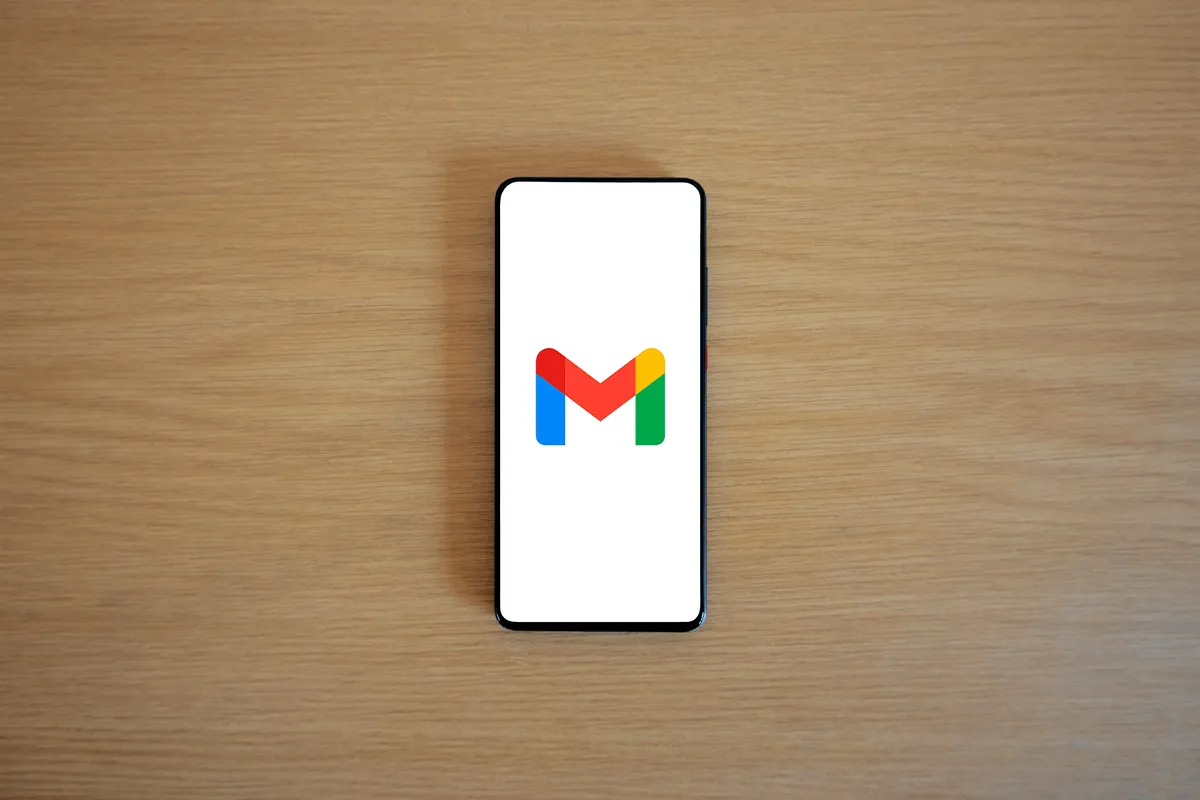
Do you want to manage your email easier? This guide explains how you can use Gmail filters. Gmail filters keep your inbox organized. They increase your productivity. You can get more done in less time.
These features make Gmail a top Email Service Provider worldwide. Do you not know how Gmail filters can help you? You miss out a lot! Let us get you up to speed. This article covers everything you need to know about filtering emails in Gmail. It will boost your efficiency. The topics include:
Find out here how you can make a Gmail business account. The business account offers way more optimization features than a free account. Does this sound good? Let us jump in!
Gmail filters help you manage incoming emails better. A Gmail filter allows you to set up rules. These rules apply automatically to emails that match specific conditions.
Google offers several options for making filters:
Once you filter emails based on your choice, Gmail lets you choose actions for them. Here are the actions you can take:
You can set up filters to handle your emails automatically or learn how to delete the emails safely in Gmail. This action can help you increase productivity with little effort. You can do tasks like:
In the next part, we will show four important Gmail filters. These filters can help you boost your productivity and save time.
Let us learn the basics first. There are three main ways to filter your emails in Gmail:
Step 1: Log in to your Gmail account.
Step 2: Click “Show search options” in the search bar.
Step 3: Choose your filter criteria. Then click “Create filter.”
Step 4: Decide what action Gmail should take.
Step 5: Click on “Create filter” again to finish.
Now, let us talk about filtering emails through Gmail’s settings. This option gives you an overview of all your existing filters in Gmail.
Step 1: Sign in to Gmail.
Step 2: Open “Settings”. Step 3: Click on “See all settings”.
Step 4: Go to the “Filters and Blocked Addresses” section.
Step 5: Click on “Create a new filter”.
This method helps you filter emails from any message in your inbox.
Step 1: Access your Gmail account.
Step 2: Open the email you want to filter.
Step 3: Click on the three dots.
Step 4: Choose “Filter messages like this”.
Step 5: Gmail pre-fills the sender’s email address in the filter.
Need to change an existing Gmail filter? Here is a simple guide to updating your filters.
Step 1: Launch Gmail.
Step 2: Click on “Settings”.
Step 3: Click “See all settings.”
Step 4: Go to the “Filters and Blocked Addresses” tab.
Step 5: Find the filter you want to adjust. Click “Edit”.
Step 6: Revise the filter criteria.
Step 7: Click “Continue”.
Step 8: Alter the actions for the filter.
Step 9: Click “Update filter” when you are satisfied.
There are a lot of Gmail settings that you may want to know about. Want to remove a filter? It is easy. Follow these steps to delete a Gmail filter.
Step 1: Open Gmail.
Step 2: Click “See all settings.”
Step 3: Navigate to the “Filters and Blocked Addresses” section.
Step 4: Select the filter you want to delete. Click “Delete”.
Step 5: Confirm by pressing “OK.”
Ready to improve your email efficiency? Here are four powerful Gmail filters for you. These filters help keep your inbox tidy, automate your email tasks, and increase your productivity.
Are you tired of getting automatic replies from out-of-office messages? Create a filter to remove these auto-replies easily.
Step 1: Click “Show search options.”
Step 2: Write “automatic reply” in the “Subject” box. Then press “Create filter.”
Step 3: Pick “Delete it”. After that, click “Create filter.”
From now on, Gmail will delete any emails that have “automatic reply” in the subject.
You can add the “+” symbol to change your email address for newsletters. For example, if your email is name@gmail.com, you can use name+newsletters@gmail.com to sign up.
You can try it out. You will find that emails sent to that address still appear in your Gmail inbox. It is pretty impressive, right? I will show you how to use this. You can set up a Gmail rule. This rule will automatically route your incoming newsletters to a specific Gmail folder.
Step 1: Click on “Show search options”.
Step 2: Type your email with “+newsletters” in the “To:” box. Then click “Create filter.”
Step 3: Pick “Apply the label” and make a new label called “Newsletters”.
Step 4: Click “Create filter.”
Emails that go to the “+newsletters” email address will go to the “Newsletters” label.
Google Calendar notifications can make your inbox messy. You can use a filter to handle these updates well.
Step 1: Click “Show search options.”
Step 2: In the “Has the words” box, type “filename. ics AND accepted”. Then hit “Create filter.”
Step 3: Choose “Skip the Inbox” and “Mark as read”.
Step 4: Click “Create filter.”
This filter will put your Google Calendar notifications away and mark them as read. They will stay in “All Mail”.
Did you know there are Gmail extensions that help you write a good email reply within just a few clicks? You can use Gmail filters and the templates feature to automatically send replies.
Step 1: Go to “Settings” and click “See all settings”.
Step 2: Go to the “Advanced” tab, turn on “Templates,” and save your changes.
Step 3: Write a new email. Click on the three dots, then select “Templates” > “Save draft as template” > “Save as new template.”
Step 4: Give your template a name and save it.
Step 5: In the “Has the words” box, write the word that will start the auto-reply. Then click “Create filter.”
Step 6: Pick “Send template” and choose your saved template. Then click “Create filter.”
Any email with the chosen word, like “help,” will get your saved reply automatically.
If the queries exceed the answers, please do not hesitate to contact the Gmail customer care center for the resolution of your inquiries.
You can find your Gmail filters in your account settings. First, go to “Settings.” Then, click on “See all settings.” After that, select the “Filters and Blocked Addresses” tab. This section lets you view, change, or create filters as needed.
Gmail search operators are special commands. You can enter them in the search bar. They help you to narrow down your search. They help you to find specific emails more easily.
There are many Gmail search operators that can help you make your searches better. Here are seven important ones:
Gmail gives you features like labels and filters. These features help you to manage your inbox well.
Labels tag emails. They organize emails into categories for easier finding. Filters are rules you make to automate actions on incoming messages. Filters can archive, delete, or forward messages.
In this age of rapid technological advancements, we now have multiple options to use and…
There has appeared a new trend of subscribing to CRM software that relies totally on…
Artificial Intelligence (AI) and machine learning applications are becoming heavily common in all industries and…
The extended workforce bring specialized skills, flexibility, and fresh perspectives that can help drive innovation…
Artificial Intelligence (AI) is a perfect mechanism for content generation in the industry. The Natual…
With Target Align’s OKR software, setting and achieving moonshot goals becomes more structured and attainable.