
Do you remember when you sent the first email, and now is the time to reinforce your message? Yes, exactly. We get 100 to 300 emails daily in the form of numerous newsletters, promotions, and sales. In this chunk, we forget the important emails we have to respond to, reply to, or send a reminder for no response.
If you are here, you likely need to send a polite reminder email. You may do this for an upcoming event or because you are waiting for a reply. Timing is important.
Many people get over 100 emails every day. Their schedules are busy, so gentle reminders are very important.
However, you do not want to seem pushy or impatient when you send a nudge.
In this guide, I will show you when to send friendly reminder emails. I will tell you what to say and how to schedule them in Gmail so you do not worry.
Are you interested in sending frequent email to your customers? Find out here the best business email templates and examples for effective communication.
Let’s start now.
Finding the right time to send a friendly reminder can be hard. You might wonder if it is too early or if you seem impatient. Even with these worries, sending reminders is important. They help to make sure tasks get done, and progress continues.
There are two types of reminder emails.
Let’s look at both types closely.
When you send a friendly reminder email before an event, timing is important. You can decide to send a reminder one week, one day, or one hour before the event.
This helps your recipient and increases the chances that the event goes as planned.
I like to schedule my reminder emails in advance with Gmail. This stops me from rushing at the last minute and helps me to focus on other tasks.
If you want to learn how to schedule reminder emails in Gmail, go to Step 5 in this article for more details.
Before this, get to know how you can introduce yourself in an email for efficient communication and to close a deal.
It can feel uncomfortable to reach out after an event. Your intention is to help. You are not trying to bother someone. You are helping someone make a decision. You want them to finish a task.
According to Forbes, 50 percent of people reply to emails in an hour. There is a 90 percent chance to get a response in 48 hours. This happens if they want to reply.
I usually set my reminder emails for 2 to 3 days after the event. I will send a follow-up email 5 to 7 days later if it is necessary.
There are no strict rules. It is helpful to think about your earlier conversation. Sending a friendly reminder in 2 to 7 days is usually okay.
If you are not sure how to write your reminder, read the next section. It gives some good suggestions.
Have you applied for a job and are looking for email templates to send a follow-up email? Check out our customized follow-up emails after a job application here.
CoSchedule says that Tuesday, Thursday, and Wednesday are the best days for sending reminder emails. These days help you avoid the busy Monday and the slow Friday.
Before you write your email, think about your goal. You need to choose the right approach.
This will help you decide what to write in your reminder email.
Many people think they need a special reason to send a reminder. You can say, “I am just nudging this in case it has been lost in a busy inbox.” This can work well too.
Think about these strategies:
Do not start a new email thread. This can make things more complicated for your recipient. Keeping the conversation in the same thread makes sure the context is clear for everyone.
To do this, find the last email in the thread and click “reply.” This keeps the important email content visible below your message.
If you send a reminder about an event, this way might not work well. Instead, create a subject line that clearly states your request and shows why it is important.
Examples are:
Start your email with a nice hello. This makes a good feeling. For example:
Go directly to the main part of your email after this greeting.
It is nice to say warm words, but do not ask too many personal questions. This makes the response harder. Keep your opening short and clear.
In your message, say what you need from the person. This can be a reply, feedback, or confirmation.
Clearly say what you need to move forward. Make clear expectations so both you and the person know what to do next.
For example, if you remind about a payment, do not say “Could you check on your payment?” Instead, say what the payment is for, how to pay, and when it is due.
Make sure the action needed in your friendly reminder email is clear and easy understand.
If you do not want to send your email right away, you can use scheduling features on Gmail. You can choose for it to sent at another date and time. This method helps you avoid manage emails all the time. You can also pre-schedule follow-ups in bulk.
For example, if you want to check in with someone after their trip, you can set the email to go later with Gmail’s scheduling function.
To schedule an email in Gmail, do these steps:
Confused about when to send emails? Try the best email automation software that will automatically decide the timing of sending an email.
In the flood of daily emails, a good reminder can stand out. A good reminder can make a big impact. It is important to be clear and polite. There is a need to prompt your message with needed action. You do not want to seem pushy. If you follow these strategies, you can write reminders that are effective.
Your reminders will be well-received. There is a need for some preparation for this. With the right approach, your reminders will get noticed. The reminders can also encourage quick responses. Now, you have these tips to send that reminder. Keep your tasks on track with confidence.
There has appeared a new trend of subscribing to CRM software that relies totally on…
Artificial Intelligence (AI) and machine learning applications are becoming heavily common in all industries and…
The extended workforce bring specialized skills, flexibility, and fresh perspectives that can help drive innovation…
Artificial Intelligence (AI) is a perfect mechanism for content generation in the industry. The Natual…
With Target Align’s OKR software, setting and achieving moonshot goals becomes more structured and attainable.
The deployment of Artificial Intelligence (AI) has seen rapid growth in recent years. Almost all…