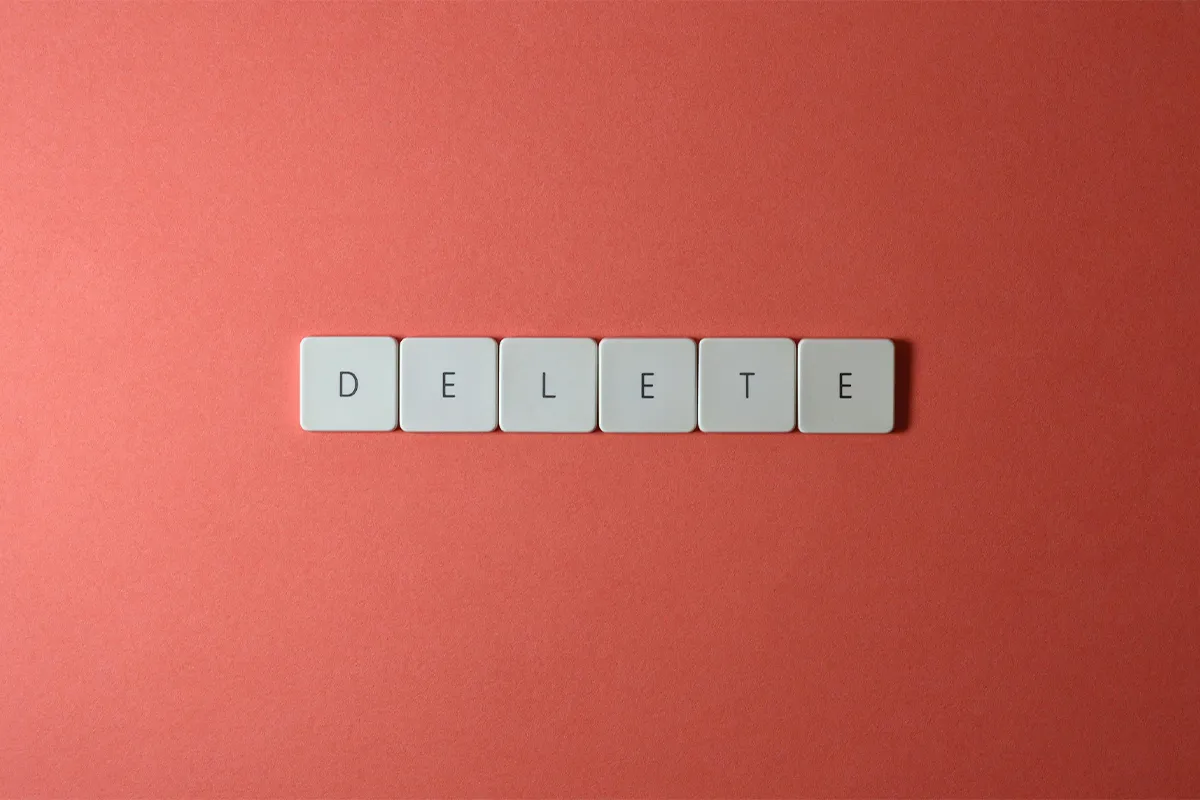Do you have multiple Gmail accounts, and it is now difficult for you to save and manage a bundle of passwords? Keep only one account and password to keep the details safe and avoid any breach. Data management is a skill that makes you efficient. Delete your extra Gmail account that you do not use any longer. This will allow you to save more slots for the future and lend you credibility in the present.
You have made your choice, and you cannot change it. You might want to stop using an old Gmail address or switch to a new email service like Outlook. It is time to remove your Gmail account.
No matter why you want to delete it, we will show you the steps to remove your Gmail account completely. You will also learn how to delete your Google account from your phone or computer.
We will help you back up your important data before you delete your Gmail username. This way, you can get your account back if you change your mind later.
Before we proceed, check out these Gmail settings to fully optimize your experience with the service provider.
Are you ready to start? Let us go ahead:
Before you delete your Gmail account
Deleting your Gmail account is a big decision, and this could change other things you do online. Think about what could happen before you keep going.
1. Update your email address on linked accounts
Your Gmail address is probably linked to many accounts like Netflix, Amazon, or other services. If you delete your Gmail, you might not be able to access these accounts because you will not be able to reset your passwords.
Make a list of all accounts that are connected to your Gmail before you do anything. Log into each account and update your email address to your new one to prevent problems later.
Are you deleting your Gmail account because of too many emails daily? Check out how to manage your spam folder in Gmail to avoid receiving unnecessary emails.
2. Enable email forwarding before you delete
When you remove your Gmail account, all your emails and settings will disappear. However, your Google account will not go away unless you choose that option.
You can keep your past Google Play purchases and still use services like Google Drive and YouTube. But remember, when you delete your Gmail account, you cannot send or receive emails from that address anymore.
To make sure you do not miss any emails, set up forwarding. This will send messages from your old Gmail inbox to your new account.
Automate Gmail, which will give you the best experience, and you may change your decision to delete your account.
3. You must back up your Gmail data.
This is important in case you need to restore your account later.
Before you start the process, there is one more thing to do. Sometimes, you can recover a deleted Gmail or Google account, but this is not always possible.
To prevent losing important information, back up any crucial data in the account you are about to delete. If you do not, that information could be lost forever.
You can create backups in two ways:
- Gmail export tool
- Google Takeout
Also, for security reasons, anyone cannot reuse your Gmail address after deletion. You can also log in to Gmail with different users instead of deleting the account.
How to delete your Gmail account
Do you want to permanently delete your Gmail account? You can follow these steps to remove it from your computer, iPhone, or Android device.
On Desktop
Step 1: First, access your Google Account to start deleting your Gmail account on your computer.
Step 2: In the left-side menu, click on Data & privacy.
Step 3: Scroll down to find Data from apps and services you use. Then click on Apps and Services.
Step 4: If you want to keep your Gmail data, click on Download your data. Select what you want to export, click Next step, choose your file type, and then click Export once. Press Create export.
Step 5: After your data is backed up, you can delete your Gmail. Select Delete a service.
Step 6: Log in to the Gmail account you want to delete. Then click the Bin icon next to Gmail.
Step 7: Enter a non-Gmail email address. This is to keep access to other Google services. You cannot use a Gmail address here.
Step 8: Google will send a confirmation email to the address you give. You must click the link in the email to finish deleting your Gmail account.
Step 9: You must confirm by checking the box that says Yes, I want to delete my Gmail account. Then, press the Delete Gmail button to finish the removal.
Finally, if you have decided to delete your extra email account, learn how to create a Gmail Business account here. This account provides premium features that are very different from the free services.

On Android
- Step 1: You should open the Settings app on your Android phone or tablet. Then, go to Google and tap Manage your Google Account.
- Step 2: You must select Data & Privacy. Then, scroll down to Data from apps and services you use.
- Step 3: Under Download or delete your data, you must choose Delete a Google service. You need to log in with the Gmail account you want to remove.
- Step 4: Tap Delete next to Gmail. Then, enter an alternative, non-Gmail email address. After you enter it, press Send verification email.
- Step 5: You need to check your other email. Click the link in the verification email that Google sent.
- Step 6: You confirm by selecting Yes; I want to delete my Gmail account and tap Delete Gmail to remove it from your Android device.
Want to do more? Here is how to clean your Gmail Storage, which may be one of the reasons for the deletion of your account.
On iPhone
- Step 1: You need to open the Gmail app on your iPhone or iPad.
- Step 2: In the top-right corner, tap your profile photo. Then, select Google Account.
- Step 3: You go to Data & Privacy and then scroll to the Data from Apps and Services You Use section.
- Step 4: You must choose Delete a Google service under Download or delete your data. Then, log in to the Gmail account you want to delete.
- Step 5: Tap the Delete button next to Gmail. Then, enter your non-Gmail email and tap Send verification email.
- Step 6: You click the link in the email that verifies your account. You select Yes, I want to delete my Gmail account. You tap Delete Gmail to finish the process on your iPhone.
That is all! Your Gmail account is removed from your phone or computer. Your Google account stays intact.
Do you want to erase your Gmail username, too? In the next part, we will show you how to delete your Google account completely.
How to delete your Google account
You can erase your Google account with some clicks. But remember, all your data and content will be lost.
This means things like your Gmail inbox, files on Google Drive, calendar entries, purchases on Google Play, and more.
Before you do this, think hard. You must back up any important files before you delete your Google account forever.
Are you ready to proceed? Let us begin.
Step 1: Go to your Google account settings.
Step 2: You head to the Data & Privacy section.
Step 3: Scroll down to More options and select Delete your Google Account. You may need to log in again.
Step 4: If you have not done it before, you download a backup of your data. It can be useful later.
Step 5: Scroll down, accept Google’s terms, and click Delete Account to erase your Google account forever.
And there you go! You successfully erased your Google account. It is pretty simple, right? Now, you can officially move on from Google.
Keep in mind deleting one Google account does not affect the other accounts you may have.
Frequently Asked Questions
If you do not find the right answer to your questions, do not hesitate to contact the Gmail customer service team.
Is it possible to delete a Gmail account without knowing the password?
No, it is not possible. For security reasons, Google requires you to provide your password before you can delete a Gmail account. If you lost access to your Gmail password, you can reset it. Visit Gmail’s recovery page to start. After you set a new password, you can delete your account.
What steps must I take to recover a deleted Gmail account?
Did you change your mind about deleting your Gmail account? Recovery can still be possible, but it does not always work.
To try recovery:
Go to the Google account recovery page. Input the Gmail address you want to recover. Click Next.
If you hear that the account no longer exists, the deletion is irreversible.
But if the account was deleted recently, you might still gain access. If you are successful, welcome back!
What happens to the emails in a deleted Gmail account?
All emails in a deleted Gmail account will be removed forever. You will not have access to them after deletion.
Before you delete, make sure you download a backup of your emails if you want to keep it.
Emails sent to your deleted Gmail address will not be delivered. Senders will get a “failed delivery” message.
Tell your contacts about your new email address before account deletion. You can also think about setting up email forwarding to manage incoming messages.