“The right thing at the wrong time is the wrong thing.” — Joshua Harris.
Time is the most important factor in effective communication. If a word is not said at the right time and in the right place, that may become the reason for your failure. Therefore, it is very important to know what you are saying and when you are saying it. Does it hold any meaning, and when is the right time to say that? The importance of time in effective communication cannot be overemphasized. This is the reason the scheduling email feature was introduced in the software.
The timing of your emails is important. This is especially true for scheduled emails. In this guide, we teach you how to schedule emails in Outlook. This allows you to send messages while you are offline or asleep.
Did you know? Outlook lets you plan and delay your emails for a long time. This offers great flexibility. If you are a Gmail user, check out our easy guide on how to schedule emails in Gmail.
This is a very useful tool. Once you master it, you will save valuable time. It can even boost your response rates. Here is why.
Why should you schedule emails in Outlook?
There are many advantages to scheduling emails in Outlook. Here is why it can be useful:
1. Manage timezone differences
If you live in New York, you may need to reach a client in Toronto. There is a 1-hour time difference. If you send an email at noon, it arrives in their night. The message may get buried under other emails by morning. Scheduling your emails for their time ensures that your message gets noticed. You do not need to work at odd hours.
2. Adapt to your recipients’ routines
Just like social media posts, emails need good timing, too. The success of your message can depend on when you send it. By scheduling emails based on your recipient’s habits, you can see better results. For example, if you email a farmer, they may start their day early. You can send the message at 6 AM on a Monday. You can try different time slots and track open rates to find the best time.
3. Enhance your efficiency
It is found that checking emails can disrupt your focus. It can take up to 64 seconds to regain your concentration. With many emails coming into inboxes every day, this can be a big distraction. Scheduling emails helps you write them when it is easy for you and send them later. If you batch your emails, you can stop many interruptions. This makes your work smoother and helps you be more productive.
Now that we talk about “why,” let us look at “how.”
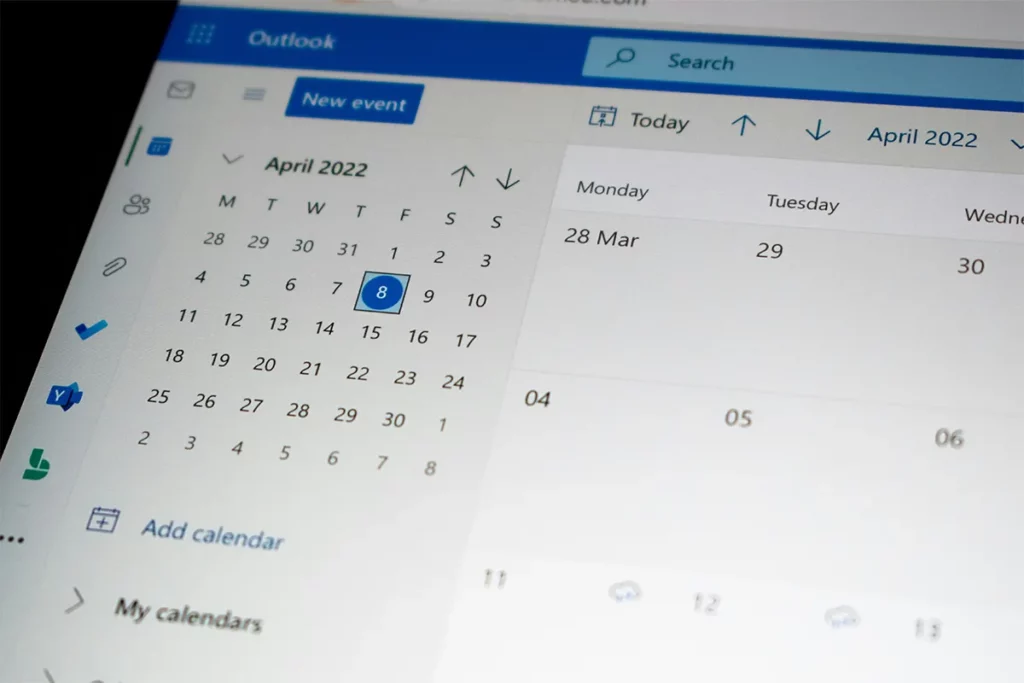
A Step-by-Step Guide for Scheduling Emails in Outlook
Outlook has many features, and it can be hard to use them. To make it easier for you, here is a simple guide on how to schedule an email in Outlook. This works no matter if you use it on a PC, Mac, or Web.
Steps for Windows:
Do you want to schedule an email in Outlook for Windows? Here is what you need to do:
Step 1: Open Outlook and log in to your account.
Step 2: Choose to reply, forward, or start a new email.
Step 3: Type your message like always. When you are ready to set a delivery time, go to the Options tab.
Step 4: Look for More options, and then click Delay Delivery.
Step 5: A new window will open. In the section for Delivery options, tick the box next to Do not deliver before.
Step 6: Choose the date and time you want the email to send. After you make your choice, click Close to go back to your draft.
Step 7: Hit Send, and you finish!
Now, your email will stay in the Outbox until it is sent at the scheduled time. If you want to make changes, you can go to the Outbox and open the email to change the delivery time or to delete it if needed.
By doing these steps, you can easily schedule your emails and use your time better. Are you interested in more features? Learn how to make an Outlook business account to avail yourself of premium options.
Steps for Mac
You can schedule your emails for Mac with Outlook using the Send Later feature. Here is how you delay your emails on a macOS device.
Step 1: Open Outlook on your Mac.
Step 2: Choose a New Message or reply to an email you already have.
Step 3: Write your email. Add the person you send it to. Then, click the arrow next to the Send button. Pick Send Later from the list.
Step 4: Choose a date and time you want to send the email.
Step 5: Click Send.
You can close your Mac now. The email will be sent automatically at the time you choose. You can also create a distribution list in Outlook for the segmentation of emails you send.
Steps for Web
You can schedule emails on Outlook using the web, too. Here is how you delay email delivery using your internet browser:
Step 1: Sign into your Outlook account.
Step 2: Choose a New email to start writing your message.
Step 3: Write the email. Enter a subject. Then, click the arrow next to the Send button. From the menu, pick Schedule Send.
Step 4: Outlook will show some times, like “Tomorrow at 9:00 AM.” You can pick one and click Send.
You can also select Custom Time to choose a different time and date.
Step 5: After you choose your time, click Send.
Your email will be sent at the time you choose. Until then, you can find it in your Drafts folder. You can also change it if you need to. If you find it difficult or mistakenly disturb the default settings, get in touch with Outlook customer service for a quick resolution of your problem.
Conclusion
In conclusion, learning to use the scheduling feature in Outlook helps a lot for personal and work communication. It helps users with problems like time zone differences. It makes sure emails arrive at a good time for the person you send them to. Whether you have international clients or want to send emails during busy hours, scheduling emails gives you control. This makes sure your messages are on time. It helps you get faster replies and makes you more efficient.
The flexibility of scheduling works across platforms like Windows, Mac, and the web. You can manage your emails. It does not matter where you are or how you access Outlook. You can plan your emails. You can delay your emails in Outlook. You can adjust your emails. This helps you avoid disruptions. It can boost your productivity. Overall, people can use scheduling for personal convenience. People can also use it for business optimization. Scheduling emails in Outlook is a valuable tool. It streamlines your day-to-day tasks. It lets you focus on what truly matters.

