
Timing is the most important factor in the success of a business. Ineffective communication, the factor of time cannot be overemphasized. A well-written email that is sent at the right time can leave a long-lasting impression on the readers. On the contrary, the emails sent at the wrong time would definitely be ignored or land in the trash folders.
Timing is very important. This is especially true for emails. In this short guide, I will show you how to delay an email in Outlook. You can send messages when it is best for you, even when you are sleeping.
Does Outlook have a scheduling feature? Yes, it does. This feature lets you delay your emails. You can choose when your emails reach people. This helps your emails arrive at the right moment.
Learning this feature can help you save time. It can also help you get more responses. Here are some good reasons to use this feature.
There are many good reasons for using Outlook’s email scheduling feature. Let us look at a few key reasons.
Imagine you are in New York. You need to send an email to a client in Hong Kong. There is a 12-hour time difference between these cities. If you send an email at noon, it will arrive at night for your client.
By the time they check their inbox, your email can be lost among new messages. To stop this, schedule your email to fit your client’s time zone. This can help your email arrive at the top of your inbox. This way, you can get a fast reply without working late. Just write your email and set it for later.
With this feature, you can make sure your emails are read at the right time.
Have you ever seen that many LinkedIn users send their posts on Tuesdays and Thursdays at 8:00 AM? The reason is clear. These days, we have the most visitors on the site. More visitors mean more likes and comments. The same idea works for email communication. The time you send your emails affects the response rate. It is necessary to align your emails with your recipient’s habits.
Begin by guessing based on your recipient’s job. For instance, if you write to a farmer, you may think they wake up early. In this case, you can try to schedule your email for Monday morning at 7:00 AM.
Try different times and check your email open rates. After some time, you will find the best time to reach your audience. Your email campaigns will get better results.
Research shows that after checking emails, a person needs around 65 seconds to focus again. Professionals receive about 150 emails every day, and these distractions can add up.
Scheduling your emails can stop distractions from new messages. You can write emails when it is good for you and schedule them to be sent later automatically.
This means you do not need to check Outlook all the time to send emails. Instead, if you write emails together, you save time and improve your productivity.
Now that you know the benefits, we can look at the process.
Outlook has many features, and it can sometimes be difficult to use them all. To assist you, we have made a step-by-step guide on how to schedule emails in Outlook. You can use it on a PC, Mac, or the web.
Do you want to set up an email for later in Outlook on Windows? It is easy and only needs a few steps. Follow this guide:
Step 1: First, log into your Outlook account.
Step 2: Choose to reply or to forward. You can also start a new message.
Step 3: Write your email like you usually do. When you are ready to schedule it, click the Options tab.
Step 4: Select More Options. Then, choose Delay Delivery.
Step 5: A new window of Properties pops up. Under Delivery options, tick the box that says not to deliver before.
Step 6: Set the date and time you want the email. After that, press Close to go back to your draft.
Step 7: Click Send.
That is it! Your email stays in the Outbox until the time you schedule. Then it will send automatically.
Change your plan? It is not a problem. Go to the Outbox, open the message, and make changes to it. You can also delete the email if you need to. Find out what your Outlook email sending limit is here to make sure that you do not run out of the limit.
You can schedule emails on Outlook for Mac with the Send Later option. Here is how to delay sending messages on your macOS:
Step 1: Start Outlook on your Mac.
Step 2: Click New Message or answer an existing email.
Step 3: Write your email. Add your recipient and click the small arrow next to the Send button. Then, choose Send Later from the menu.
Step 4: Set the date and time you want the email to be sent.
Step 5: Click Send.
That is it! Your email will be in the queue and sent at the time you pick it up. You can shut down your Mac and focus on other tasks. Set up your Outlook business account to enjoy more freedom and premium scheduling email features.
You can also set emails to be sent at a later time using the Outlook web app. Follow these steps to schedule emails from your browser:
Step 1: Log in to your Outlook account on your browser.
Step 2: Click on New email to make a new message.
Step 3: You need to write your email. Then, you need to enter a subject. After that, click the small arrow beside the Send button. You need to choose Schedule Send from the dropdown menu.
Step 4: You will see a few suggested times. For example, you might see Tomorrow at 9:00 AM. You can choose one of these times or click on Custom Time to set your own date and time.
Step 5: Once you set your preferred time, you need to click Send.
That is it! Your email gets saved in the Drafts folder until you choose. Then, it will be sent automatically.
Scheduling emails in Outlook is a useful tool. It helps you be more productive and better at communication. You can manage different time zones. You can also deal with a busy workday. This feature lets you control when your emails go out. It helps you send emails without being online all the time. Your messages will arrive when people are likely to read them. This process helps you not get interrupted. You can stay organized and work smoothly.
If you feel stuck at any point, do not hesitate to get in touch with the Outlook customer service team. Learning to schedule emails helps you manage your day better. It also helps you keep good professional relationships. You will not worry about emails getting lost in crowded inboxes. Your emails will not be missed because of bad timing. You can focus on smart communication. You can send emails at the best times for your recipients. This will help you get more responses. In a world where timing is very important, learning to schedule emails is a simple but strong way to be successful.
There has appeared a new trend of subscribing to CRM software that relies totally on…
Artificial Intelligence (AI) and machine learning applications are becoming heavily common in all industries and…
The extended workforce bring specialized skills, flexibility, and fresh perspectives that can help drive innovation…
Artificial Intelligence (AI) is a perfect mechanism for content generation in the industry. The Natual…
With Target Align’s OKR software, setting and achieving moonshot goals becomes more structured and attainable.
The deployment of Artificial Intelligence (AI) has seen rapid growth in recent years. Almost all…