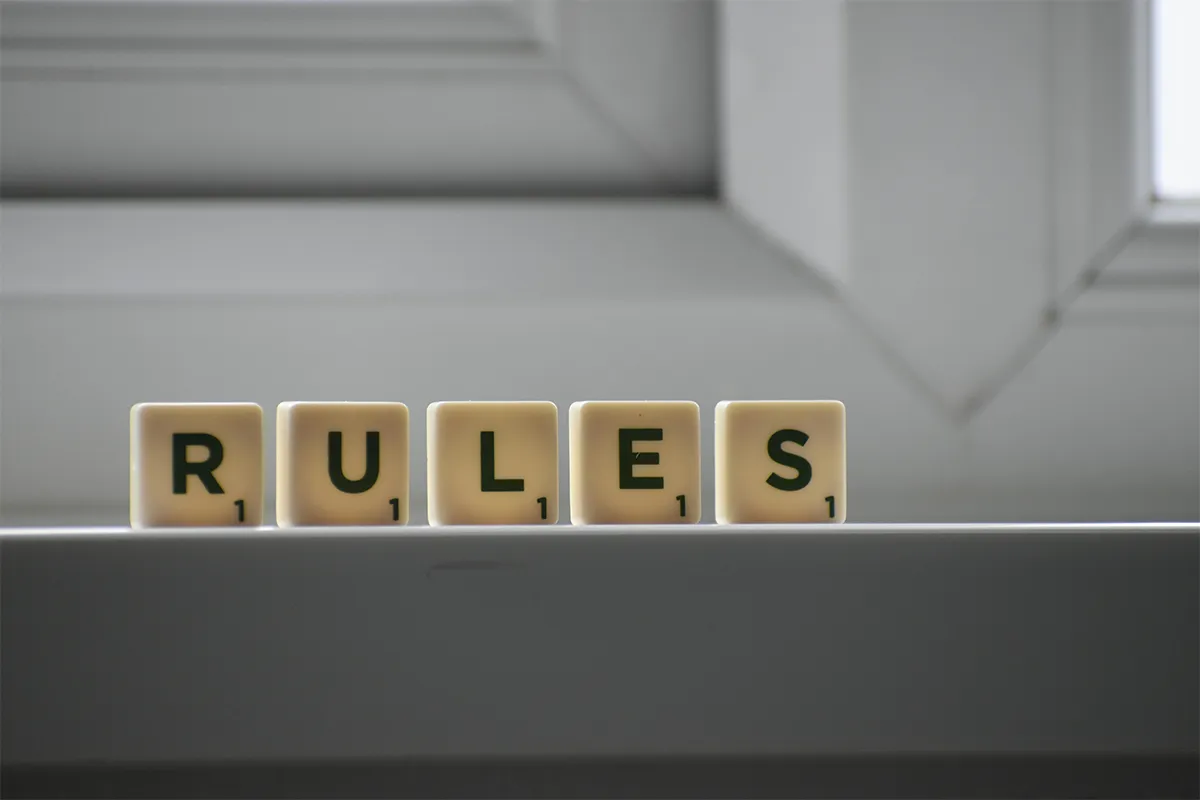Are you getting a bundle of emails in a day that is difficult for you to handle? It is definitely like managing a difficult task to filter out important emails and find them instantly when you have gathered a lot of junk in your inbox. It is time to refine and optimize your inbox with these Gmail rules. Never miss an important email to enhance your performance productivity and to achieve more.
But what are Gmail rules? How can they help you organize your messy inbox? Get ready to learn about Gmail rules. We will show you everything about them. Our guide is easy to follow. You will set up rules easily. Your inbox will work for you.
Here is what we will explore today:
- Understanding Gmail Rules
- The Importance of Using Gmail Rules
- Steps to Create Gmail Rules
- Setting Up Email Filters from an Existing Email in Gmail
- Advantages and Practical Applications of Gmail Rules
- Wrapping Up
Let us start from here!
Understanding Gmail Rules
Gmail rules help you automate your email handling. They make it easy to stay organized. You can think of them as a virtual assistant for your inbox. They allow you to filter and manage your messages. You set specific criteria. These criteria can be sender, subject, or keywords. Then you tell Gmail what to do.
Do you want messages from your boss to be tagged and moved to a special folder? No problem! Gmail rules let you customize your inbox how you want.
The Importance of Using Gmail Rules
Emails are important for daily tasks and communication. You need to review each email. However, the average user gets over 100 emails a day. This means you might miss important messages.
Gmail rules are important. They help you manage and prioritize emails. They automatically organize emails into folders. This helps you focus on the messages that matter. You will not miss anything important.
Steps to Create Gmail Rules
Creating Gmail rules can make your email management easier. Let us go through how to set up these rules. You can take control of your inbox easily.
Step 1: Sign in to Your Gmail Account
First, you need to log into your Gmail account. This will help you start.
Step 2: Access the Settings Menu
Once you log in, click the gear icon in the upper right corner. Then, select “See all settings” to open the full settings page.
Step 3: Go to the “Filters and Blocked Addresses” Tab
On the settings page, you can click on the “Filters and Blocked Addresses” tab. This is the place where you can create and manage your filters.
Step 4: Start Creating a New Filter
You must click the “Create a new filter” button. A new window will open for you to set up your filtering criteria.
Step 5: Define Filter Conditions
You must enter your filter conditions. You can put the sender’s email address in the “From” field. You can also filter by recipient, subject, keywords, and more. When you are finished, you need to click “Create filter.”
Step 6: Select Actions for Your Filter
Now, you have defined your filter criteria. You can choose the actions you want Gmail to take when matching emails. Options include labeling, marking as read or unread, archiving, or deleting. You can select multiple actions if you need to. After that, click “Create filter.”
Step 7: Test Your Filter (Optional)
If you want to apply the filter to existing conversations, you can tick the checkbox for “Also apply a filter to X matching conversations.” Then, you need to click the “Create filter” button.
Step 8: Modify or Delete an Existing Filter
If you need to change or remove a filter, you can go to the “Filters and Blocked Addresses” tab under Settings. Find the filter that you wish to adjust or delete and make the changes you need.
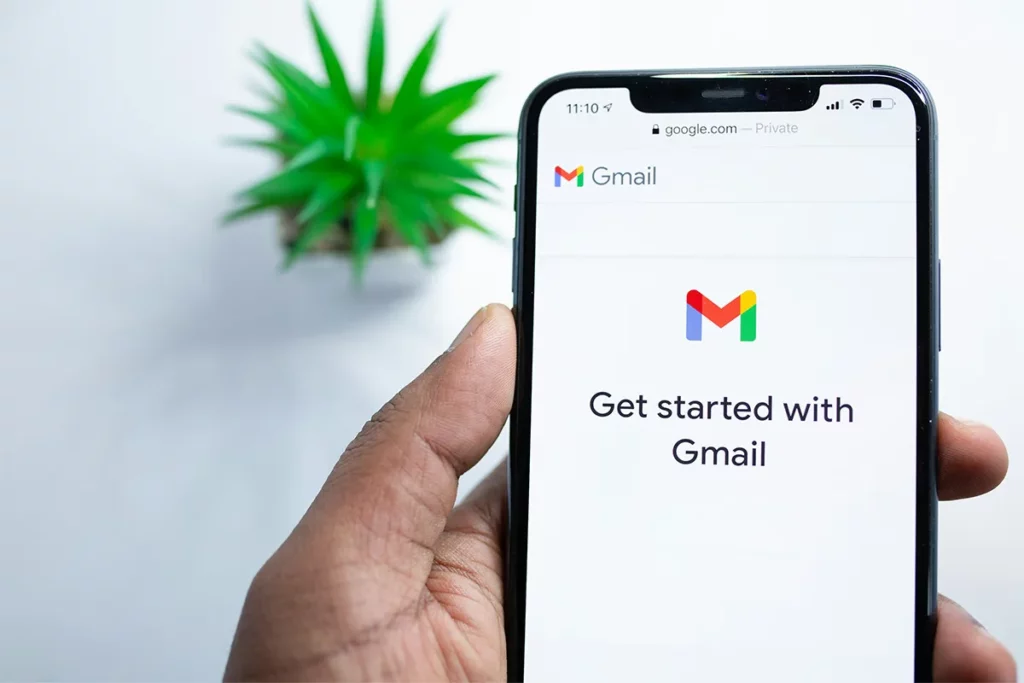
Setting Up Email Filters from an Existing Email in Gmail
You can set up Gmail setting rules directly from an existing email. This is another easy way to use Gmail’s functionality. Here is how you can do it from your inbox:
Step 1: Open the Target Email
You must sign in to your Gmail account. After that, find the email for which you want to create a rule. You can select the checkbox next to it. You can also open the email to make your filter.
Step 2: Click the “More” Icon
You should click the “More” icon. The icon looks like three vertical dots in the upper menu bar. This action will open a dropdown list.
Step 3: Select “Filter Messages Like These”
You have to choose “Filter messages like these” from the dropdown.
A new window pops up with filtering options.
You will continue with steps like the previous instructions:
- Make a brand-new filter.
- Define the criteria.
- Select actions.
If you want, you can also apply the filter to existing conversations that match your criteria.
Advantages and Practical Applications of Gmail Rules
When you configure your rules, your inbox acts like a smart, automated assistant. Here are some ways to use Gmail rules to help you:
- Keep Your Inbox Organized: You can use Gmail rules to sort incoming emails into specific folders. By directing emails to the right categories, you can improve organization. You can group emails by clients, projects, or priorities. These rules work well with Gmail labels.
- Highlight Important Emails: You can easily miss important messages with many emails every day. Gmail rules can automatically flag important emails. It can flag emails from key contacts or contain certain words in the subject.
- Set Emails as Read or Unread: Gmail rules can mark emails as read or unread automatically. For example, you can create a rule. This rule keeps emails from your boss marked as unread. You can do this until you address them. This way, you do not forget to follow up.
- Archive or Delete Unwanted Messages: Do you receive unwanted messages or spam? Gmail rules can automatically archive or delete these messages. You can create a rule for emails from specific senders. You can also create a rule for messages with unwanted keywords. This saves your time and makes your inbox cleaner.
- Automated Replies: You can use Gmail rules to auto-reply to emails. This happens when emails meet certain criteria. This feature lets you create a special auto-responder. You can give personalized replies without needing to do it yourself.
If you come across any problem that is not listed in this guide, do not hesitate to get in touch with the Gmail customer services team.
Conclusion
Are you ready to improve your Gmail skills? Do you want to make managing your emails easier? You have all the steps to create custom rules in Gmail. Now, it is time to do something! You can automate your email filtering and make your workflow better.
You can make sure you do not miss important messages. With these strategies, control your inbox and keep it clean. Do not wait. Start using these Gmail rules today and enjoy a more organized inbox!