
Writing a perfect email requires years of experience. This is a skill that requires you to put all your thoughts and appealing emotions into it. These are based on reading the minds of the readers. What they are thinking, and how would they react after reading your email? Attachments play an important role in effective communication.
Attachments are required when you want to elaborate or emphasize a certain point or topic. A good attachment can easily say what you cannot explain in words. This makes your communication strong and more impactful.
Do you want to add files to your emails? This will give extra value to your recipients. You can share documents with friends, family, or colleagues. This guide will help you write emails with attachments.
Emails are not only text. You can add many types of files. This makes emails a very effective communication tool. You can also use this AI tool for email writing to write an impactful email.
In this guide, I will cover everything you need to know about using attachments in emails. I will include the following topics:
Are you ready to start? Let us look at this.
An email attachment is a file that comes with an email message. You can add several files to one email, but your email provider has a limit on attachment size.
Here is an example of an attachment in Gmail:
Attachments make it easy to send files, information, and documents to friends, family, and coworkers. Do you want to share a funny cat video? You just attach it to an email. Learn here how to embed a video in an email.
Do you need to send a ten-page PDF to your supervisor? You can do that too. Write your message, attach the document, and click send. It seems simple, right? There are some important details for attaching files correctly.
You must consider email etiquette and attachment limits. Do not worry; I will cover everything. By the end of this guide, you will be ready to send an effective email with attachments.
Do you want to know how to write an email that has attachments? This section will help you with the steps one by one.
Research says that 47% of people decide to open an email based on a good subject line alone. So, we start here.
The subject line should catch the reader’s attention. It should make them want to open your email.
Here are some example subject lines for emails with attachments. You can take ideas from them:
Make your subject line short. It should be between 40 and 60 characters to earn a good email reputation. Longer lines may get cut off on phones.
It is also important to mention any attachments in the subject line. This helps your reader know there is an attachment to find.
To help you create better subject lines, we have a free email subject line tester. You can check your subject lines and get helpful suggestions.
The next step is to write the body of your email that has attachments. It should have three main parts:
The greeting is just a way to say hello. Depending on how well you know the person, you can pick a formal greeting like “Dear Mr. ___” or a casual one like “Hi,” “Hello,” or “Good morning.”
The main part of your email should match what you wrote in the subject line. Clearly say why you are writing and what the email is about. You are adding files. You must mention them clearly in the message. You should say what kind of attachment it is. You need to provide a short description. This makes the recipient understand why it is important.
Here are some ways to mention attachments in an email:
Writing is a skill, and it needs continuous improvement. Find out how AI can improve your writing skills in a few easy steps.
The closing is your sign-off. Depending on the tone of your message, you use a formal closing like “Kind regards” or “Yours sincerely.” You can also use an informal closing like “Cheers,” “Thanks,” or “Bye.”
For good email etiquette, you add a comma after your closing phrase. You finish with your email signature.
You are ready to send your email with attachments. Now, it is time to attach your files. Here is how to do it:
Click on the paperclip icon at the bottom of your email. A new window will pop up. You can find the files you need on your computer. You select them and click “Open.”
Your files are now attached to your email. Ensure their names are clear and suitable. The recipient will see them. You can attach different types of files. The most common formats are:
You can add multiple files to one email. You must be careful of the size limits of your email service provider.
Here are the size limits for popular ESPs:
If your attachments are too big, you will not be able to send your email.
There are ways to solve this problem. We have a guide to send large files through Gmail. If writing is difficult for you, take a look at these 13 best AI tools that will write a great email for you within a few seconds.
You write your email and add your files. A few final steps are needed before you send it.
Before clicking send, check your email. Make sure all attachments are there. Forgetting attachments is a common mistake.
When you feel happy, enter the recipient’s email address and click “Send.”
That is it! This is how to write an email with attachments. Your recipient will get the files soon. Good job!
Great! Now, you know how to write and send emails with attachments. It can be hard to start an email from scratch. Here are three examples of emails with attachments. You can use them to help you write.
Subject: Application for [Position]
Dear [Hiring Manager’s Name],
I am writing to express my interest in the [Position] position at [Company]. I have more than five years of experience in [Field]. I believe my skills and knowledge make me a good fit for this job.
I have attached my resume and cover letter for you to see. I have experience in [Skill #1], [Skill #2], and [Skill #3]. I also know how to use tools like [Tool #1], [Tool #2], and [Tool #3].
Thank you for looking at my application. I want to help [Company]. I look forward to talking about this job more.
Yours sincerely,
[Sender’s Name]
Use these professional email templates to give your email more credibility. The templates are ready to use. Just provide your details and send them to your recipes.
Subject: You are Invited to [Event]
Dear [Recipient’s Name],
I hope everything is good. I am happy to invite you to [Event]. It is on [Date] at [Time] at [Venue Name].
This event gives a great chance to [include a short description of what the event is and what attendees will get from it].
I have attached your personal invitation and the detailed program for the event.
It would be great to have you with us on this important day. You can RSVP by [insert RSVP instructions].
Please reach out if you need more information.
Best regards,
[Sender’s Name]
Subject: Contract for [Project Name]
Dear [Recipient’s Name],
I hope you are okay. As we discussed before, I am sending the contract for [Project Name]. I attached the contract as a PDF file. You can take your time to review it. If everything looks good, you can send back a signed copy.
If you have any questions or concerns, you can reach out to me. I want to help you.
Thank you for your fast attention. I look forward to working with you on this project.
Best regards,
[Your Name]
Learn here how to introduce yourself in email effectively. A good start is the first step to mark an impact.
In this age of rapid technological advancements, we now have multiple options to use and…
There has appeared a new trend of subscribing to CRM software that relies totally on…
Artificial Intelligence (AI) and machine learning applications are becoming heavily common in all industries and…
The extended workforce bring specialized skills, flexibility, and fresh perspectives that can help drive innovation…
Artificial Intelligence (AI) is a perfect mechanism for content generation in the industry. The Natual…
With Target Align’s OKR software, setting and achieving moonshot goals becomes more structured and attainable.