“A picture is worth a thousand words,” Fred R. Barnard.
It is said that a picture says 1000 words as it is a more effective form of communication. This lends credibility to your message and proves to be more efficient in getting your message across without putting in more effort. GIFs are an advanced form of images that play for a few seconds, and they give you an opportunity to express your emotions and message in a more emphasized way.
GIFs are everywhere today. You can find them on websites, social media platforms, and in email communications. Learning how to use them can help you create powerful email campaigns. It can also make your brand stand out. GIFs can attract more business opportunities.
Emails are still very effective for communication. They allow you to connect with your audience in a personal way. You can do this even if you have a large group of people.
Emails do have some limits. When you send a message, the people who get it cannot see your facial expressions. They do not know if you feel happy, frustrated, or any other emotion.
This means it can be hard to show the right tone with only text. GIFs can help improve your message a lot.
What is a GIF?
A GIF is a short animation that plays over and over again. It does not need to be restarted. GIFs are made from a series of images. They look like a flipbook or a quick slideshow.
The GIF format stands for Graphics Interchange Format. A computer scientist named Steve Wilhite created it in 1987. Over time, GIFs have become very important for online interaction. They grab attention on websites and social media.
In 2017, Facebook Messenger users sent over 25,000 GIFs every minute. This means more than 36 million GIFs were shared each day.
Why are GIFs so popular?
People like GIFs because they can show a lot of information in a few seconds. Alex Chung, the CEO of Giphy, said that a picture can be worth a thousand words. A GIF can show the impact of 50,000 words.
GIFs not only attract attention. They tell stories, show emotions, and share ideas in a clear way. GIFs are easy to put in emails. They help you improve your messages without making the recipient feel overwhelmed. Studies show that including GIFs in emails can increase click-through rates by 26%. More brands experiment with GIFs to get more engagement in their emails.
Do you want to use GIFs yourself? This guide covers where to find the best GIFs and how to send them in an email. It also explains when to use GIFs for the best results.
How to Find the Right GIF for Your Email
Finding the right GIF can take a long time, but it does not have to be. Here are three quick ways to find the perfect GIF for your next email campaign.
1. Use GIF Search Websites
One fast way to find a GIF for your emails is to use GIF search websites like GIPHY, Gyfcat, or Tenor. GIPHY has billions of GIFs. You need to type a keyword in the search bar.
You can search by emotion, like “surprised,” or by a topic, like “email marketing.” You can also look at trending categories on GIPHY to see what is popular.
When you choose a GIF, click on it to see the sharing options. You can copy the link to embed it or download it to use right away.
The good thing? Most GIFs on these websites do not cost anything, and you can use them for free.
2. Create Your Own GIF
Do you have trouble finding the right GIF? You can make one easily with a GIF maker tool. There are many tools available, but some of the common free GIF makers are:
- Ezgif
- Imgflip
- Canva
Follow these steps to create a custom GIF for your email using Canva.
Step 1: Access Canva
Go to the Canva website. Sign up for a free account if you do not have one.
Step 2: Start Designing
Click on the “Create a design” option. This will help you to make your own GIF.
Step 3: Pick Custom Dimensions
Select the “Custom size” option. This will let you set the size for your GIF.
Step 4: Set Your GIF’s Size
Input the size you want. Then click on “Create new design.”
Step 5: Personalize Your GIF
Use Canva design templates and elements. You craft each frame of your GIF. You can also add your own media files. You can include text for more effects.
Step 6: Set Animation Speed
Adjust how fast each frame plays. Set each frame to last for one second.
Step 7: Save Your GIF
When you finish, click the “Download” button. You save your creation.
Step 8: Choose the Right Format
Select GIF as the file format in the download menu. Hit “Download” again.
That is it! You just created your own GIF with little effort and much creativity. It is pretty cool, right?
3. Transform a Video into a GIF
Do you think that creating a GIF from scratch takes too much time? There is an easier solution. Do you want to send a complete video as an email? Check out the guide for easy instructions.
You can change a video into a GIF. Use online tools like Cloudconvert, Ezgif, or Img2Go.
Upload your video to these platforms. Convert your MP4 file into GIF format. Then, download your new animation.
Why use a GIF instead of a video? GIFs are smaller than MP4 files.
Also, you can embed GIFs in your emails. Videos must be sent as attachments. This can make your email go to spam. Do you want to avoid the spam folder? Use our free spam checker. It can help your email deliverability.
Sending a GIF through Email
You will find the perfect GIF for your email. Now, you want to share it with your contacts. How do you insert a GIF into an email? Let me show you the steps to send a GIF with Gmail or Outlook.
Using Gmail
Do you want to send a GIF to friends or colleagues using Gmail? It is easy to embed a GIF in your message.
Step 1: Log into Gmail.
Step 2: Click on “Compose” to start a new email.
Step 3: Select the “Insert photo” icon to add your GIF.
Step 4: Choose the “Inline” option to place the GIF in the email body. Browse your device, select your GIF file, and open it.
Step 5: Your GIF is now inserted.
All you need to do is press “Send” to deliver your GIF email. This is simple, correct?
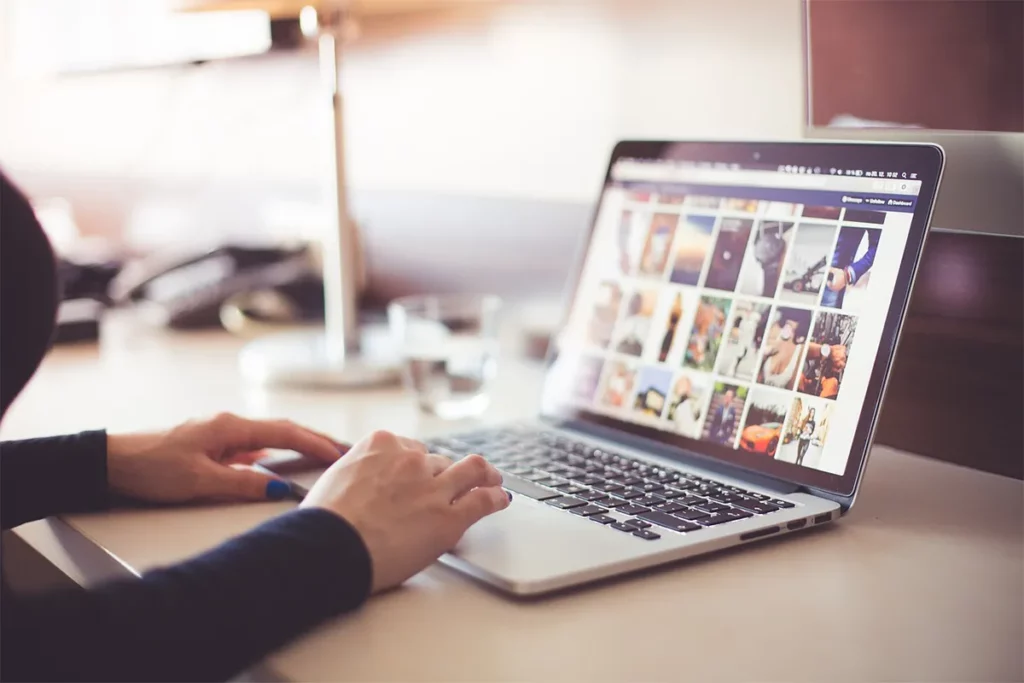
How to Send a GIF Using Outlook
Do you prefer Outlook over Gmail? You can send GIFs through Outlook easily. Here is how to add a GIF in Outlook.
Step 1: Open Outlook and log in.
Step 2: Click “New Email” to make a new message.
Step 3: At the bottom of the email toolbar, click “Insert pictures inline.”
Step 4: Find the GIF you want on your computer. Then, double-click it to put it into the email.
Step 5: Click “Send” to deliver your email with the GIF.
Great job! Your GIF will arrive in your recipient’s inbox soon.
Best Times to Use GIFs in Emails
GIFs are a great tool to show emotions and catch attention. When you use them correctly, they can improve your email marketing a lot. Here are three good ways to use GIFs in your emails.
1. Use GIFs to Tell a Great Story
Telling stories is a strong way to engage your audience. It can make your marketing more memorable. Instead of long text, you can use a GIF to tell a visual story. For example, Headspace used a simple GIF to show:
- A main character
- A problem
- A solution
This way, you replace many paragraphs with one animation. To make the message stronger, they added a 40% discount and a strong call to action.
2. Guide Your Clients Easily
Do you have a new client? You can improve your onboarding emails by adding GIFs that show how your product works. These GIFs are easier to understand than old how-to guides or long manuals. This will make customers happier, and it will also help your support team. Using how-to GIFs can make your emails more interesting and simpler for your clients to follow.
3. Create Excitement for a New Product
Are you planning to launch a new product? You should use a GIF in your email to create excitement and tease your launch. A fun or interesting GIF can make people curious and want to learn more. Look at MiniBoden as an example; they used a GIF with smart text to catch attention and make people want to click. When you use a GIF with your email, it can create strong engagement with your audience.
Final Thoughts
Adding GIFs to your emails can greatly improve your communication and marketing. When you tell a visual story, give easy instructions, or create excitement for a new product, GIFs help you share your message in a fun way. They can help you catch attention and give information quickly. This can make your email campaigns better and leave a good impression on your audience.
By using GIFs smartly, you can make your emails more interactive and eye-catching. GIFs can help people remember your content better. They can also increase customer engagement and boost your brand. Now is the time to try GIFs in your emails and see how they can help your marketing grow.

