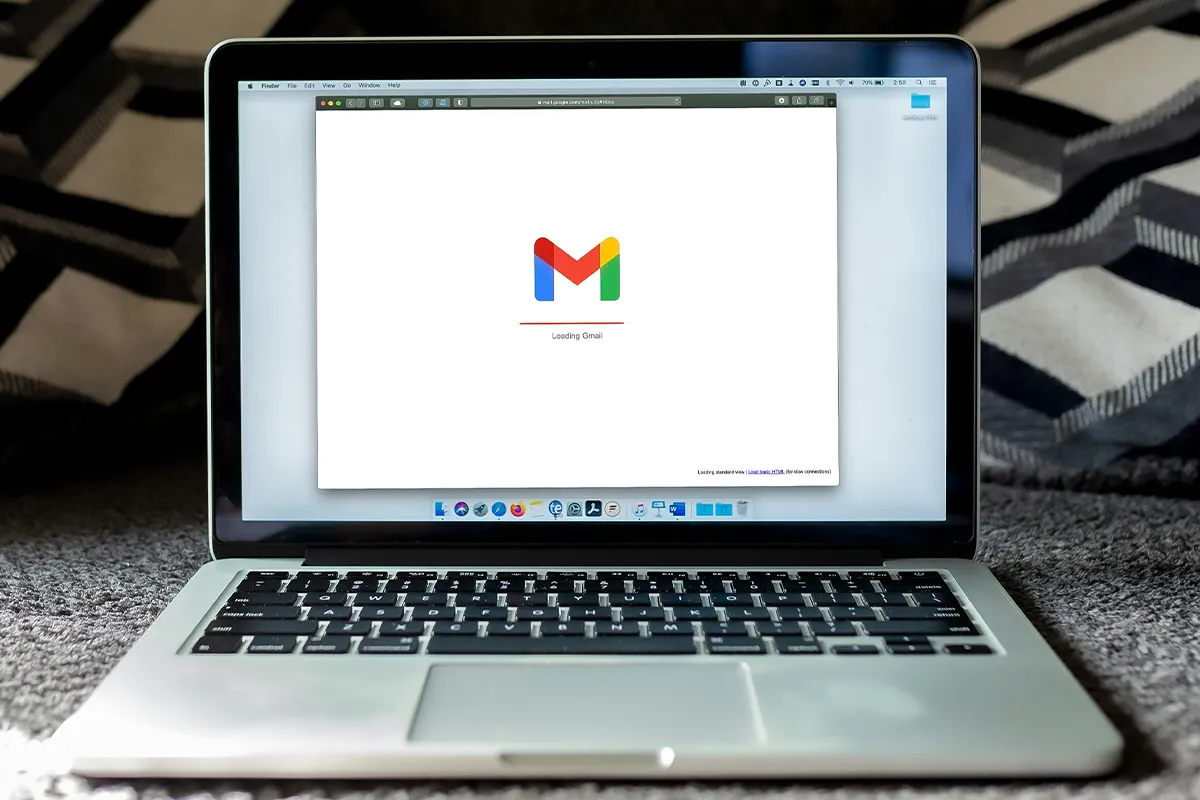Changing your name sometimes helps you with modifying the title. Trying different names may help you kick-start your email campaigns and give them a new life. Insert the power in your emails and make sure that your new name is appealing for enhanced performance.
Do you want to change the name linked to your email account? We put together all the information you need. Here is a guide that explains email names and usernames.
In this guide, we will talk about:
- The difference between an email name and a username.
- How to modify your Gmail email name.
- How to modify your Gmail email username.
- The steps to change your Google Account name.
- Here are some tips for picking the right email name.
On a side note, check these AI tools for writing effective emails to make your email more impressive. Now let us start with the details below:
Understanding Email Names and Usernames
When you send an email, there are two ways your recipient can know you. They can see your email name and your email username.
The email name is the name that appears in your recipient’s inbox. This shows how your name will look:
Your email username is your email address. It is easy to understand!
For example, if you look at this picture, the sender’s name is “Fred from DejaFlow.” Their username is Fred@dejaflow.com.
Do you not know what your email name or username is? You can find them by going to Settings > See all Settings > Accounts and Import > Send email as.
Check out Gmail settings every user must know about to optimize your email experience. Do you want to change your email name or username? Here is the information:
Sadly, your Gmail username cannot change unless in certain situations. I will talk more about that later.
The good news is you can change both your Gmail name and your Google Account name.
How to Modify Your Gmail Display Name
Do you want to change the name that shows when you send emails from Gmail? Follow these simple steps:
Step 1: Sign in to your Gmail account.
Step 2: Click the Settings icon and then choose See all settings.
Step 3: Go to the Accounts and Import tab. Step 4: Under “Send mail as,” you need to select Edit info.
Step 5: You must enter the new name you want to use.
Step 6: You should hit Save changes to finalize.
That is all! Your new name will show in your outgoing emails. Unless…
There can be a restriction from your organization that prevents name changes. This is to stop users from using unauthorized names or to protect against identity fraud.
Another reason can be that you updated your name too many times recently. Gmail may require a 24 to 48-hour waiting time before allowing more changes.
A couple of final notes: First, you can only do this process from a desktop. You cannot do it from the Gmail mobile app.
Second, if someone saved you with a different name in their contact list, your updated Gmail name will not override that. It will show only in new emails that you send them. Find out how many Gmail accounts you can hold at a time here.
How to Update Your Google Account Name
Your Google Account name shows across all Google services, like Gmail, YouTube, and Google Drive.
Not sure what your current Google Account name is? You must log into your main Gmail account and hover over your profile picture to find out.
For example, my Google Account name is Fred DejaFlow, and my email address is fred.dejaflow@gmail.com.
Want to change your name? You can modify it as often as you want. Here is the process:
Step 1: Sign in to your Google Account.
Step 2: You need to go to the Personal info tab.
Step 3: Under Basic info, you should click Name.
Step 4: You will choose Edit.
Step 5: You can update your first name, last name, or both.
Step 6: Then click Save to apply the changes.
That is it! Your Google Account name is now updated. If the old name still shows, clearing your cache and cookies can help to resolve it. Learn how these Gmail settings can change the way you send emails.
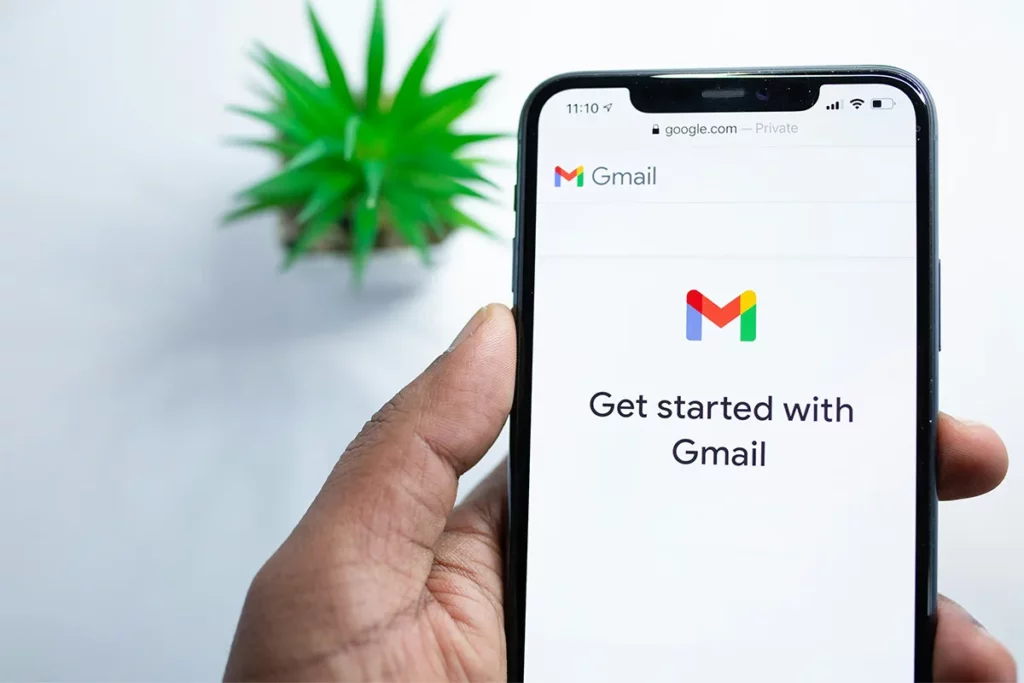
Renaming Your Gmail Username: Here is How
After you set up your Gmail username, Google usually does not allow you to change it. This is true unless you meet certain conditions.
Do you think you are stuck with your current username? This is not completely true. You still have ways to update your Gmail username.
One simple way is to try changing your Gmail address through your Google Account. This may not always work, but it is worth a try. Here are the steps:
Step 1: Log into your Google Account.
Step 2: Go to the Personal info section.
Step 3: Under Contact info, you can find the Email section.
Step 4: Click Edit in the Google Account email area.
Step 5: Type your new email address and save the changes.
However, for many users, this may not work. You might see a message that says, “You cannot change this address.”
But do not worry. You still have other options. Even if you cannot change the username directly, there are more solutions.
For instance, you can add an alias. This lets you send emails from another address without changing accounts.
Another option is to create a new Gmail account. You can set up forwarding from your old account to get messages sent to your original username.
We have made a detailed guide on how to change your Gmail address, so you can check it out if you’d like! Install these Gmail extensions to take your email experience to the next level.
How to Choose the Best Email Name
At this point, you know the difference between email names and usernames. You also learn how to change your email name.
But what should you name your new email? The name that shows as the sender is one of the first things your recipients will see. It appears with the subject line. Before people open your email, they will think about some things. They will ask if the sender is trustworthy. They will also think about whether they know this person. So, do not pick any name randomly. You should choose an email name that shows trust and credibility.
Here are three ways you can improve your email name. This can help your emails get opened more.
First, keep your email name under 20 or 30 characters. This way, it will not be cut off. Recipients will read it fully.
1. Use Your Company Name
Do you want people to recognize you quickly? One choice is to use your company’s name as the sender name. This can help increase brand awareness. It also builds credibility. But, it might seem less friendly in some cases. To make it friendlier, you can send emails as “The [Company Name] Team.”
2. First Name and Company Name Together
If you want a personal touch, try using your first name with your company name. For example, here at DejaFlow, we send emails as “Fred from DejaFlow.” This makes a connection. Recipients feel the email is from a real person. This can help increase engagement.
3. Use Your Full Name
You can also use your first and last name together. This works well if your full name is familiar to the audience.
- It is good for personal emails.
- It is also good for industry leaders, influencers, or public figures.
- Freelancers can use their full name to build their brand, too.
In short, using your full name can help if your name is important and shows your brand identity. If your name does not change, do not hesitate to get in touch with Gmail customer service instantly.
Conclusion
In conclusion, email names and usernames have different jobs. They can change how many people open your email. Choosing a good sender name is very important. Choose a name that creates trust. It needs to be easy to recognize. It should also stay in people’s minds. Are you fed up with your email service? Check out these Gmail alternatives people are using, like Pro.
Changing your email name or Google Account name is easy. However, updating your email username is more difficult.
What do you do next? Are you ready to improve your email marketing? DejaFlow is a smart CRM solution. It is designed to help your sales process. It also helps customer interactions. However, it is not a tool for mass email personalization.
Want to find out more? See what DejaFlow can do for you. It helps you stay organized. It also helps you boost your productivity. Check it out today!