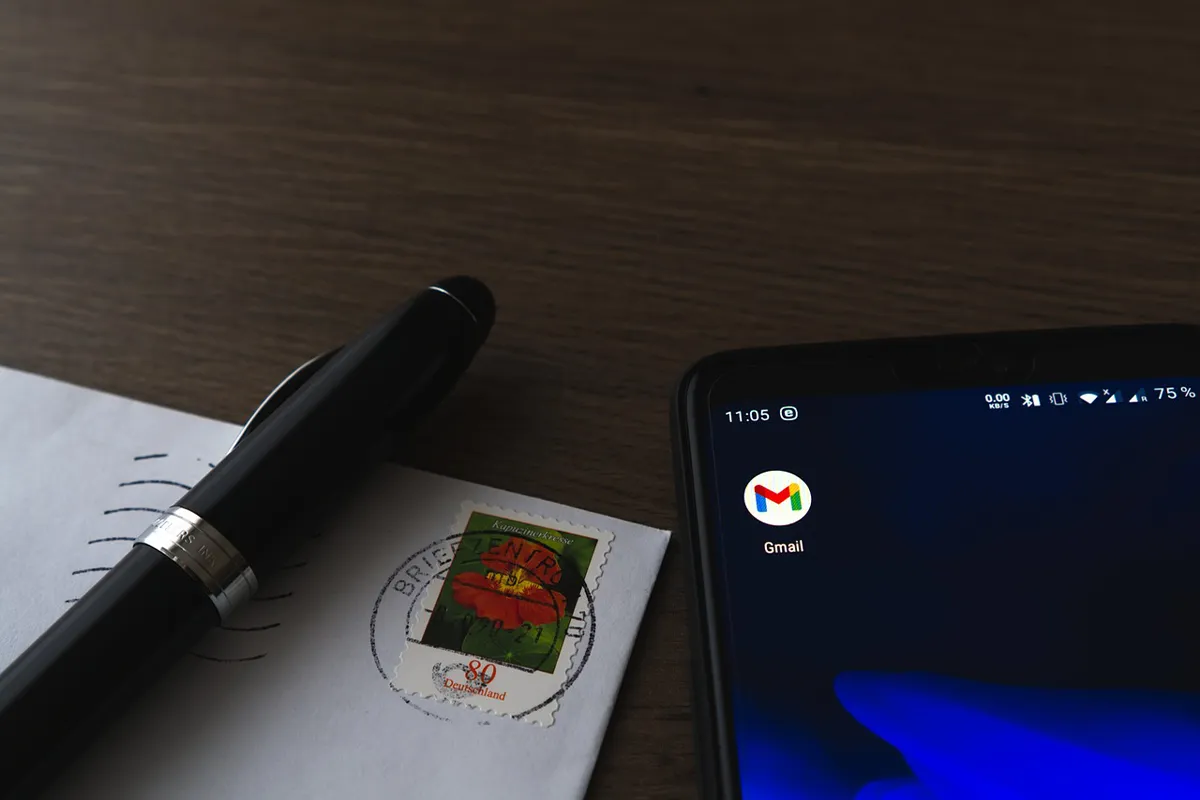Gmail lets you attach files, images, and videos to your emails. The limit for attachments is 25 MB for each email. This size may not be enough for bigger files. In this guide, you will learn how to go around Gmail’s attachment size limit.
Today, file sizes of videos, photos, and PDFs are measured in bytes. One megabyte (MB) means 1,048,576 bytes. If you try to send large files, you can get an error because of the 25 MB size limit.
This limit works well for a few photos or a medium presentation. But it can be hard to send larger files. Luckily, you can go around this limit in simple ways. It is important to know how to write an email with an attachment. This guide will make your email an effective communicative tool by showing you how to overcome attachment size restrictions.
Here are three ways to send large files with Gmail:
- Method 1: Use Google Drive to send large attachments.
- Method 2: Compress your files to make them smaller.
- Method 3: Use file-sharing services to avoid attachment limits.
Find out here what the send limit is by Outlook. Know how limits are determined and what your daily limit is here.
A Simple Guide to Sending Attachments in Gmail
Let’s look at how to attach files to your Gmail messages. This process is the same on a desktop, Android device, or iPhone.
Step 1: Start Gmail.
Step 2: Press the “Compose” button.
Step 3: Click the paperclip icon to add your files.
Step 4: Pick the files you want to attach.
You can attach many files if their total size is under 25 MB. Your attachments are shown at the bottom of the email. To take away an attachment, click the small ‘x’ icon.
You can also drag and drop files like images, PDFs, or videos into the email body. Check out what is your Gmail email sending limit here.
Step 5: Write the recipient’s email, write your message, and click send.
That is all! Your email with attachments is sent. If the total size of the attachments is more than Gmail’s limit, the email does not go through.
Gmail’s Attachment Size Limit
Gmail has a limit of 25 MB for file attachments in one email. The total size must not go over the 25 MB limit by Gmail, no matter how many files you attach.
For example, you can attach:
- A file of 25 MB
- Two files, each 12.5 MB
- Ten files, each 2.5 MB
The 25 MB limit includes the file and its encrypted version. This means the actual usable file size is about 12.5 MB, which is not much.
Other email platforms have similar limits:
- Gmail: 25 MB
- Yahoo: 25 MB
- AOL: 25 MB
- Outlook: 20 MB
- Hotmail: 10 MB
These size limits are important because of security and storage problems. Email systems are not ready to handle very large files well. If you are an Outlook user, check out your Outlook attachment limits here.
How to Bypass Gmail’s Attachment Size Restriction
Are large files not allowed in Gmail? Not exactly. There are at least three ways to get around Gmail’s file size limits.
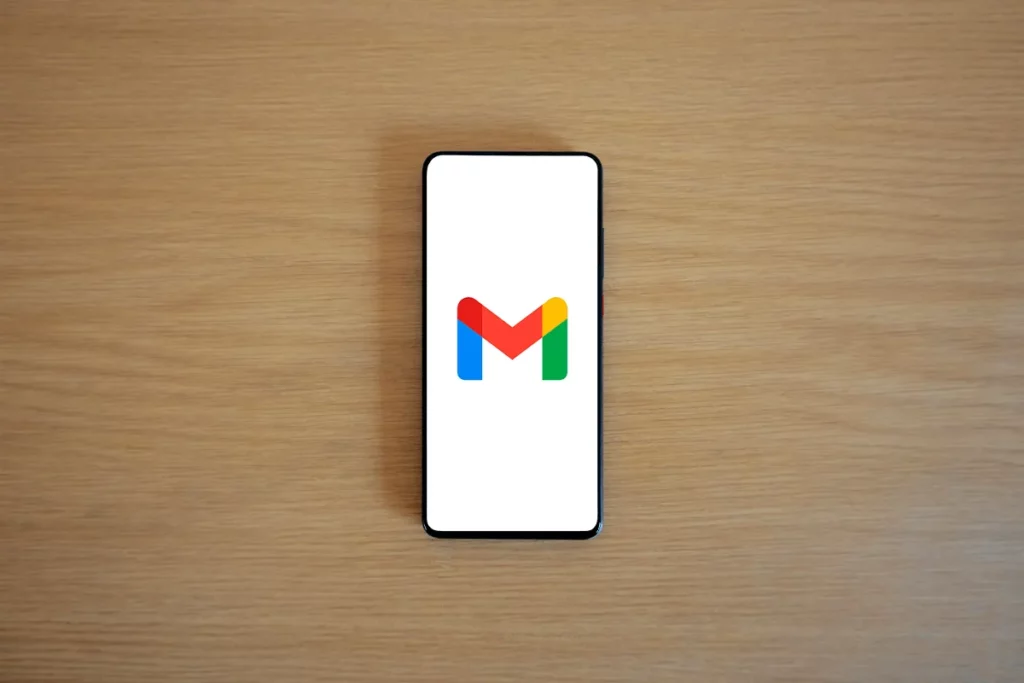
Option 1: Use Google Drive to Send Large Files
This is the best option. Google Drive works with Gmail. It lets you share large files easily using the cloud.
Step 1: Open Google Drive.
Step 2: Click “New” to start.
Step 3: Choose “Upload File” from the list.
Step 4: Select the files that you want to upload.
Step 5: Go to Gmail, click “Compose,” and write your email.
Step 6: To attach your file, click on the Google Drive icon below the message box.
Step 7: Find your uploaded file or search for it.
Step 8: Pick “Insert as Drive link” and click “Insert.”
Step 9: A link will now show in your email. It will let you send it. Gmail can ask you to choose the access level for the file.
You have three choices:
- Viewers can see the content only.
- Commenters can see and leave comments.
- The editor can see, comment, and edit the file.
Choose the right role and click “Submit.” That is all! You successfully send a large file using Google Drive. This lets you avoid Gmail’s 25 MB size limit. You can use AI tools to write emails. Tools are the best way to keep your emails effective and within limits.
Option 2: Make the File Smaller by Compressing
You cannot change Gmail’s attachment size limit. However, you can make your file sizes smaller. You do this by compressing them into a zip file. Follow these steps to compress your files.
Step 1: Open your computer file explorer.
Step 2: Find the files you want to send and highlight them.
Step 3: Right-click on the files. Then, select “Send To” and choose “Compressed Folder” on Windows. If you use a Mac, select “Compress.”
This way, the file size will be smaller.
Step 4: Go to Gmail. Create a new email and click the paperclip icon to attach files.
Step 5: Find your compressed zip folder, select it, and click “Open” to add it to your email.
Step 6: Click “Send.”
Now you have it! Your recipients receive the compressed files. They can easily unzip them to see the original content.
Option 3: Use File Sharing Platforms
Sending large files by email can be hard, but you can use other methods. Many free online tools help with sharing large files.
Platforms like WeTransfer, Dropbox, or TransferNow let you send files that are bigger than Gmail’s limit. With these services, you can send a big video or a large PDF to your contacts with only a few simple steps.
All you need to do is upload your file to one of these services. Then, send it off. Your recipient gets a link. By clicking on it, they can download and access the file right away.
Of course, these services have their own rules. For example, WeTransfer has a limit of 2GB. This limit may not be enough for many large files. Some services do not have strong security measures. This can be risky when you share sensitive data. You can protect your files. You should consider encrypting them before you upload.
Conclusion
Gmail’s attachment size limit can be a problem. There are some simple ways to fix this. You can use Google Drive. You can compress files. You can use file-sharing services. These solutions help you send larger files easily. Each method has its own benefits. Some methods integrate well. Other methods reduce file sizes. Some methods let you send big files to other platforms.
It is important to choose the right method for your needs. If you worry about file security, you should take precautions like encryption. By using these strategies, you can share files smoothly, no matter how big the attachment is.