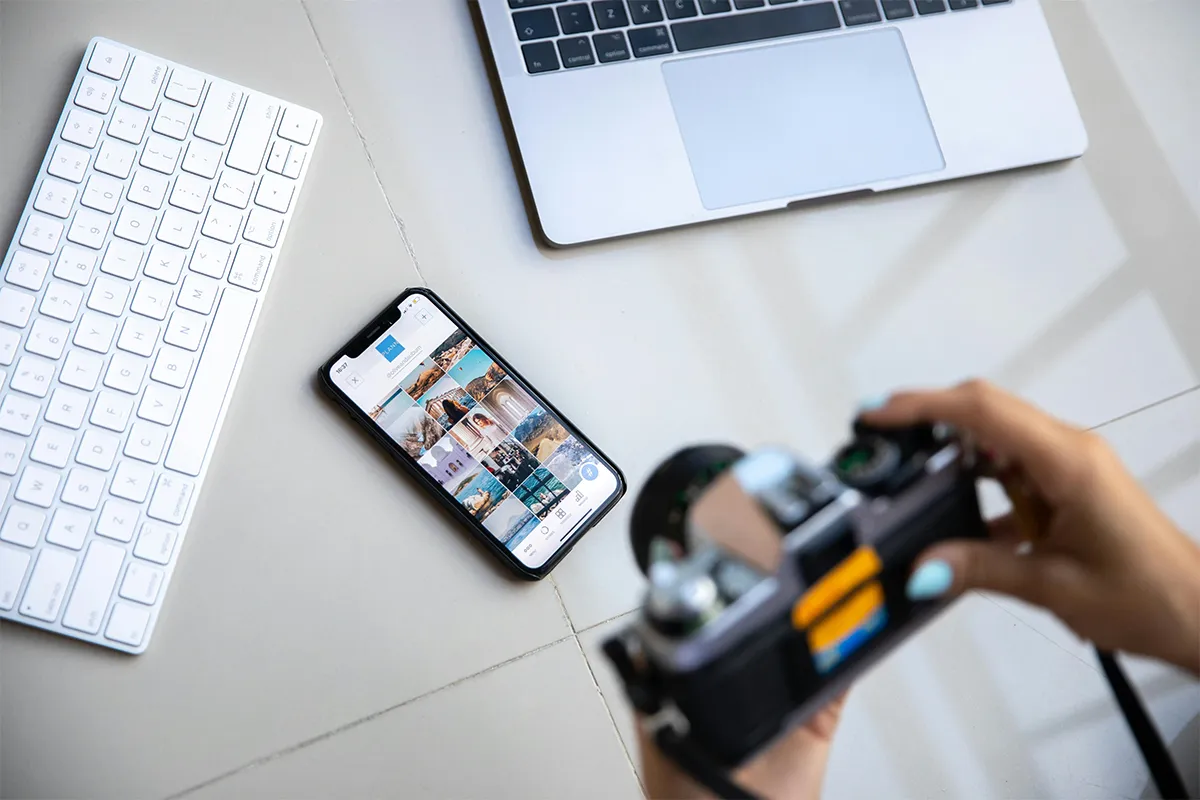
Many email marketers desire to create personalized images. It is not that difficult to decorate your email campaigns with the images that are most compelling and that attract more readers. Images are the way to say a thousand words.
Additionally, images create a long-lasting impact on email receivers. They feel more impulsive to click on your links, and that leads to more and more conversions. The engagement rate improves, and productivity increases with good images in place.
Do you want to stand out in crowded inboxes? This guide teaches you how to create many personalized images and put them in your cold emails. This can help increase open rates, clicks, and responses.
Email marketers and sales teams have tried custom visuals lately.
They want to surprise recipients and get their interest. They also want to give a personalized touch that makes the recipients feel valued.
Before, this took a lot of time and resources. Now, modern cold email tools can nearly automate it.
This guide explains step-by-step instructions on how to add personalized images to cold emails.
We will also see how this technique can boost your outreach campaign engagement rates.
Here is what we will cover:
Are you ready? Let us start!
Your prospects get many cold emails every day. It can be hard to stand out. To get their attention, you must be different. Customized images can help you make an impact.
Here is why personalized visuals help your cold emails:
Do you not know exactly how long a cold email can last? Check our detailed guide with a template to get the right idea!
Personalized images can increase clicks and responses. However, they are not a guaranteed solution. Using custom visuals in cold emails has some risks. Here are some problems to think about:
Making quality custom visuals takes a lot of time and resources. Many executives like plain text emails best. You should only use visuals when they give real value.
In this part, we give a simple 3-step method. This method helps you create and include personalized images in your cold email campaigns. This process can grow. It helps you send customized pictures to many people quickly.
First, we will make personalized images using Canva. You must visit Canva and create an account if you do not have one. You need a premium plan for batch customization. Canva gives a free trial for 30 days.
Step 1: Open a new document in Canva. Upload an image and add text. Use placeholders for the things you want to change.
Step 2: On the right sidebar, click Bulk Create and then choose Enter data manually.
Step 3: Add the details of your recipients to personalize the images. For example, we add the first names of potential customers.
Step 4: Select Done. Select your placeholder. Choose Connect data and match it to the right field.
Step 5: Next, select Continue and choose Generate Designs. Canva will make personalized images for you.
Step 6: To download the images, select Share, click on PNG as your file type, and click Download.
After you create your custom pictures, upload them to free sites like ImgBB or Imgur.
Then, make a Google Sheets file that has all the details for personalizing your cold emails.
Create a column named Image URL. For every recipient, paste their personalized image link.
For ImgBB users, choose the HTML full-linked option. Then copy the .png URL and put it in your spreadsheet.
This part can become a bit harder. Add a column called Image Code. Use the formula =”
You can add custom images in cold emails with GMass. Follow these steps to add images to your cold emails.
Step 1: Install GMass and Connect it to Google Sheets
Step 2: Create Your Cold Email
Step 3: Preview and Test the Email
Step 4: Send the Email Campaign
By following these steps, you can create a cold email campaign that uses images. This can help your emails stand out and get more engagement.
The cold email design is the most important stage that makes or breaks the entire campaign. Personalized images can change cold emails, but you should use them carefully and not too much. Here are some simple ways to add personalized visuals to your cold emails:
By using these 8 simple strategies, you can add personalized visuals to your cold emails. This helps to get better engagement and results with your audience. Simple, right?
Do you need new ideas for your next campaign? Here are 3 cold email templates that use personalized pictures to boost open rates, clicks, and responses. A good and engaging subject line is the first step to moving forward:
Subject line: Free SEO Review, [Name]?
Email body: Hi [Name],
I helped more than 15 SaaS companies increase their website traffic by over 65% in five months. They do not spend on ads.
Do you want to see how my SEO strategies work for [Company]? I offer a free mini-audit to show the results we can get together.
[Add customized pictures]
Tell me if you want to move forward!
Best regards,
Mark
Subject line: RE: [initial subject line]
Hi [Name],
I understand that you have a lot to do.
But, is [Desirable Outcome] worth just 5 minutes?
I created a free demo account for you to try [Product] when you want. You will see why [Number] SaaS companies use our platform to solve [Challenge] easily.
[Add customized pictures]
Tell me if you want the login codes. I will send them right away.
Best,
Alex
Hey [Name],
I see your great content on [Platform], and I have an idea. What if you turn your expertise into a well-designed magazine?
Listen to me. Our platform helps businesses like yours to create professional magazines that show you as a top authority in your field.
In fact, our clients see a 196% rise in engagement and leads after they start their digital magazine.
Now, think about this: your magazine in your audience’s inboxes. It is like opening a new level of content marketing. Here is a simple version of your text:
Here is a look at what it might look like:
[Follow-up with visuals]
Do you want to see how it works? Tell me, and I can set up a quick chat.
Best regards,
[Your Name]
Do you want to improve your outreach with good cold email strategies? Look at our selection of 12+ cold email templates that can help your next campaign and increase your return on investment.
Using personal images in your cold email campaigns can be a good strategy when you do it correctly. Follow best practices. Understand your audience. Optimize images for delivery. Balance text with visuals. These things can help you increase engagement rates with a perfect cold email structure. The power of personalization can make your outreach different, get attention, and build stronger connections with your prospects.
As you use these tactics, you should remember that testing and analysis are key to improving your work. Check how your campaign performs. This will help you see what your audience likes and change if needed. With a good mix of strategy, creativity, and optimization, personal images can change your cold email work into good tools for getting leads and conversions.
Artificial Intelligence (AI) and machine learning applications are becoming heavily common in all industries and…
The extended workforce bring specialized skills, flexibility, and fresh perspectives that can help drive innovation…
Artificial Intelligence (AI) is a perfect mechanism for content generation in the industry. The Natual…
With Target Align’s OKR software, setting and achieving moonshot goals becomes more structured and attainable.
The deployment of Artificial Intelligence (AI) has seen rapid growth in recent years. Almost all…
Leads are vital for businesses to expand and grow, but sometimes, acquiring those leads results…